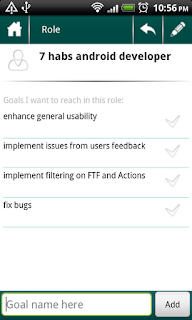Earlier today we released a new version of the app with some new features. Though it was quite a time after the previous release, we've managed to release the next version after that within the same day :). The latter was absolutely essential since it fixes some serious, and not so much, bugs in the former release. By the way, thanks a lot for your reports with messages - it helped localize the bug in just 2-3 minutes!
This new update (I'll consider it as one update) adds Concern/Influence syncing to the Google Tasks. It will look for a list called 'My Influence' under your google tasks. Within it tasks 'Influences' and 'Concerns' will be looked for. Tasks under first one are treated as 'Influences', under second - 'Concerns'. All other tasks at other levels for the list are ignored.
The sync operation itself is just like the one for Notes - you can see what has changed on both sides and decide what changes you want to take place.
There are some other improvements in the app, which we don't want to describe here, but rather let you yourself investigate them :). Functionality in this area will probably be one of the major areas of future development.
We did fix bugs and made several UI and usability enhancements. Particularly, gradually making the app more tablet-friendly (increased text sizes, spaces, layouts, etc.)
And the last major update is about adding ads. We long tried to avoid it, but eventually had to go in this direction. The reason is pretty simple - the app development is too slow to continue it doing the way we did (only in rare free time). So, we are investigating the possibility of switching to working on this app fully or at least devote much more time. That of course requires some financial support. We tried to put the ads in the places where they would not affect the usability of the app and minimize the cosmetic effect. Hope they will not annoy you much :).
As always, we welcome heartily your feedback, especially the negative one, since it helps us improve the app! And do hope the app helps you increase your productivity.
Showing posts with label effectiveness. Show all posts
Showing posts with label effectiveness. Show all posts
Wednesday, May 29, 2013
Habits update.
Thursday, March 21, 2013
Habits. Notes sync.
Notes sync resembles that of the My Mission - it follows the same approach that all the sync actions are ordered by you, no auto-background note moving/saving that might lead to results not really expected.
When you press the sync button on the Notes page, it will lead you to a 3-paged/tabbed sync page (called Google Notes Sync). Here you can load the notes saved locally (left tab), those saved on google (right tab). The middle tab is used for merging - process of defining what notes have been changed on either side and what should be done with that.
On Google tasks notes are saved under the list 'Notes'. All the tasks under this list accounted as notes. When you press Load on the Google tab on the Google Notes Sync, these notes will be loaded to the tab. You can view any particular note on any tab - click on an item in the list and it will lead you to the Note page.
After loading the google notes (if they exist), you can run the merge - the program will step through all the notes and try to find out which of the notes have been changed.
A note might be in any of the several states: local new - new note on the device, not synced to the google. The action for such note might be - to sync it with google (i.e., copy it there), do nothing or delete it. Similarly, a note might be a new one coming from google. Same set of actions can be used for such note.
A note may be modified after being synced previously. For example, modified on google. In this case you can copy updated note from google to local storage, restore google note with the local version, or do nothing :).
Convenience filters on the top of the page: you can view only those notes that have been changed in any form - press the Updated text button. You can view only those In sync. Or, you can see them All.
Finally, a note may be modified both locally and on web. The app doesn't try to be too smart, so it doesn't really do the merge or anything. It just sygnals you the situation and let's you take the action.
Pressing on the Apply button will do the sync operation - save new local notes to google, update local storage with new items from google.
When you press the sync button on the Notes page, it will lead you to a 3-paged/tabbed sync page (called Google Notes Sync). Here you can load the notes saved locally (left tab), those saved on google (right tab). The middle tab is used for merging - process of defining what notes have been changed on either side and what should be done with that.
On Google tasks notes are saved under the list 'Notes'. All the tasks under this list accounted as notes. When you press Load on the Google tab on the Google Notes Sync, these notes will be loaded to the tab. You can view any particular note on any tab - click on an item in the list and it will lead you to the Note page.
After loading the google notes (if they exist), you can run the merge - the program will step through all the notes and try to find out which of the notes have been changed.
A note might be in any of the several states: local new - new note on the device, not synced to the google. The action for such note might be - to sync it with google (i.e., copy it there), do nothing or delete it. Similarly, a note might be a new one coming from google. Same set of actions can be used for such note.
A note may be modified after being synced previously. For example, modified on google. In this case you can copy updated note from google to local storage, restore google note with the local version, or do nothing :).
Convenience filters on the top of the page: you can view only those notes that have been changed in any form - press the Updated text button. You can view only those In sync. Or, you can see them All.
Finally, a note may be modified both locally and on web. The app doesn't try to be too smart, so it doesn't really do the merge or anything. It just sygnals you the situation and let's you take the action.
Pressing on the Apply button will do the sync operation - save new local notes to google, update local storage with new items from google.
Labels:
effectiveness,
google tasks,
gtd,
habits,
how-to,
new functionality,
updates
Monday, March 18, 2013
Habits update
Have just released new, 0.7.11.1 version of the Habits app. Contains the sync capability with Google Tasks - for 'Notes' and 'My Mission' section. Since Google tasks have a structure a bit different from that of ours, we have to invent some kind of mapping. In case of 'Notes' and 'My Mission' it's relatively easy, so we decided to start with them. The mapping for Roles > Goals > Actions is not invented - any suggestions are highly welcome.
Many thanks to those who give the feedback for the current and future features - your help is invaluable!
We'll describe the sync functionality a bit later in more details.
Many thanks to those who give the feedback for the current and future features - your help is invaluable!
We'll describe the sync functionality a bit later in more details.
Labels:
effectiveness,
gtd,
habits,
new functionality,
updates
Wednesday, February 20, 2013
Early access
Will be uploading new version soon, if everything goes fine, with the, I'd say, prototyping functionality of syncing 'Notes' part of the app with the Google tasks. But, before doing so, we want to try a so-called early-access distribution - will give away from 5 to 10 versions to those who want to try the functionality first. It is still in the process of implementation and not everything works smoothly, but works already. So, if you want to try it out, write us at ksasdk@gmail.com.
No special requirements, just to be in the first 5th to 10th. Ok if you are first to fourth :). If you want, you can share your feedback with us, and even influence how the final functionality will look like.
No special requirements, just to be in the first 5th to 10th. Ok if you are first to fourth :). If you want, you can share your feedback with us, and even influence how the final functionality will look like.
Labels:
a-to-z notes gtd,
effectiveness,
habits,
new functionality,
updates,
you
Monday, January 7, 2013
Wanted to share
A few months ago I came across a great blog whose author writes about productivity among other things. I didn't know much about this guy before seeing a link to his blog. And, actually don't know much now, too. But, his posts are great, take a look here!
Thursday, September 13, 2012
For Misao :)
Sorry, don't have the opportunity to reply directly in the Play Store. You wrote about bringing back the widgets - can you explain, please? We haven't removed any widgets, they all still must be there.
Monday, July 23, 2012
Habits Notes
If you still didn't know, then now you will :) We have added the "Notes" function to the habits app. You can find it under My Mission > Note icon at the bottom write.
The icon looks like this:
This is a simple notepad that you can use to store your notes, thoughts, ideas, and memories. At least that's what I already use it for :).
It's quite simple, you can add a note, which is a pair of title + body. You can skip the body. On the My Mission page you will see trimmed title of the last note you've added. It is actually clickable and will lead you to that last note you've written. This is to be able to quickly re-write it, if you want. Or, to recall what were you thinking last. Or, for some other reason, which we leave you to imagine :).
To see the notes page, click on the icon above on the My Mission page. This will lead to the Notes page. Here you will see the list of your notes, sorted by the time you last modified them, and you can click on the note you want to read (edit) it. To delete the note, long-click on a note on this list
And many thanks to John for pushing us to add this function! :) We'd put it off again, if not him.
The icon looks like this:
This is a simple notepad that you can use to store your notes, thoughts, ideas, and memories. At least that's what I already use it for :).
It's quite simple, you can add a note, which is a pair of title + body. You can skip the body. On the My Mission page you will see trimmed title of the last note you've added. It is actually clickable and will lead you to that last note you've written. This is to be able to quickly re-write it, if you want. Or, to recall what were you thinking last. Or, for some other reason, which we leave you to imagine :).
To see the notes page, click on the icon above on the My Mission page. This will lead to the Notes page. Here you will see the list of your notes, sorted by the time you last modified them, and you can click on the note you want to read (edit) it. To delete the note, long-click on a note on this list
And many thanks to John for pushing us to add this function! :) We'd put it off again, if not him.
Labels:
effectiveness,
gtd,
habits,
how-to,
new functionality,
updates
Sunday, July 15, 2012
How do I use it. Recurrence. Part II.
We've just rolled out a new update with some enhancements to the recurrence functionality and some fixes and improvements. As usual, please, backup before updating.
Before I go on with describing the update I want to thank those who sent error reports, wrote us emails on few bugs we'd introduced before. They would have gone un-noticed if not you - thanks a lot! And, big thank you to those who send and write feedback here - for your suggestions on how to improve the app and new cool features to add.
As the result of such feedback, we've added an "All" button to the My Influence page. Now initially all your concerns are shown when this button is selected. By clicking on the Concern or Influence button you can see only concerns or influences. This filtering was suggested by Lennart. Thanks, Lennart :)
Here, I must (I just must, to free up my mind :-D) make a small note, that recurring actions bring tons of additional complexity into the app. That complexity not only comes in the form of technical implementation, but also in the app logic. For example, what do we have to do when we have a goal with a recurring action and we mark this goal as reached, then use "delete reached goals" functionality? Should we delete the action even if it's not marked as done today? Such questions arose during the whole process of implementing, and we're actually not sure everything is smooth in the logic, but we wanted to share the update so much, that we did it today, crossing our fingers :).
Now let me describe the functions. After adding initial recurrences, we (me, particularly) started using it actively. And almost immediately found out that we had missed important type of recurring actions - those to divide the actions into ones I do on weekdays and weekends. We've started working on them and were almost ready to deploy them just few days after first recurrences that we found out some nuances in using such actions. Nuances made up the next part of development and today we deployed following new functionality.
The new recurrence types are:
Every weekday recurring action is an action which is only actual for every weekday out there. That is, for Monday-Friday.
Every weekend day recurring action is active for Saturday and Sunday, only.
Once until done - this is my favourite recurrence. I call it Today action. It is also known as Sliding action. The idea is, as always, quite simple - this type of action is shown for today. Until you check it as done. So it kinda slides from Monday to Tuesday, from Tuesday to Wendsday, etc. Until you check it as done. I think, pretty cool :).
One more problem with recurrence we tried to solve - do the actions have to repeat forever? Is there a way to say it not to continue? One way was to delete the action, but then you wouldn't see them on screen. So, we've added a "Stop" button on the recurrence setup page. If you stop recurrence, it won't repeat anymore, starting from tomorrow. Why not from today? We don't know, just decided to try. If you find it more convenient to stop showing it from today, tell us (and don't forget to tell why you think so, to be more convinsing :)
That seems like all, if I remember anything, will add to this post. And your feedback is warmly welcomed!
Before I go on with describing the update I want to thank those who sent error reports, wrote us emails on few bugs we'd introduced before. They would have gone un-noticed if not you - thanks a lot! And, big thank you to those who send and write feedback here - for your suggestions on how to improve the app and new cool features to add.
As the result of such feedback, we've added an "All" button to the My Influence page. Now initially all your concerns are shown when this button is selected. By clicking on the Concern or Influence button you can see only concerns or influences. This filtering was suggested by Lennart. Thanks, Lennart :)
Here, I must (I just must, to free up my mind :-D) make a small note, that recurring actions bring tons of additional complexity into the app. That complexity not only comes in the form of technical implementation, but also in the app logic. For example, what do we have to do when we have a goal with a recurring action and we mark this goal as reached, then use "delete reached goals" functionality? Should we delete the action even if it's not marked as done today? Such questions arose during the whole process of implementing, and we're actually not sure everything is smooth in the logic, but we wanted to share the update so much, that we did it today, crossing our fingers :).
Now let me describe the functions. After adding initial recurrences, we (me, particularly) started using it actively. And almost immediately found out that we had missed important type of recurring actions - those to divide the actions into ones I do on weekdays and weekends. We've started working on them and were almost ready to deploy them just few days after first recurrences that we found out some nuances in using such actions. Nuances made up the next part of development and today we deployed following new functionality.
The new recurrence types are:
Every weekday recurring action is an action which is only actual for every weekday out there. That is, for Monday-Friday.
Every weekend day recurring action is active for Saturday and Sunday, only.
Once until done - this is my favourite recurrence. I call it Today action. It is also known as Sliding action. The idea is, as always, quite simple - this type of action is shown for today. Until you check it as done. So it kinda slides from Monday to Tuesday, from Tuesday to Wendsday, etc. Until you check it as done. I think, pretty cool :).
One more problem with recurrence we tried to solve - do the actions have to repeat forever? Is there a way to say it not to continue? One way was to delete the action, but then you wouldn't see them on screen. So, we've added a "Stop" button on the recurrence setup page. If you stop recurrence, it won't repeat anymore, starting from tomorrow. Why not from today? We don't know, just decided to try. If you find it more convenient to stop showing it from today, tell us (and don't forget to tell why you think so, to be more convinsing :)
That seems like all, if I remember anything, will add to this post. And your feedback is warmly welcomed!
Labels:
effectiveness,
habits,
how-to,
new functionality,
updates
Sunday, July 1, 2012
What do you think?
We are thinking of adding goal due time. The idea is to show the goal in red if it is not done by it's due time. Do you think it would be helpful?
Monday, June 25, 2012
How do I use it. Recurrence.
Note: This is a new functionality. It is still in beta (beta functionality in a beta app - this should show how unstable it is ), so there might be errors or discrepancies - please, backup before updating. We are also very grateful if you write us about errors, misunderstandings, etc. Also, we're not 100% sure that the logic we're implementing is what is expected, so any suggestions are welcome, too.
The problem is that actions in our application are a bit different from usual todos in other apps - they are tied to goals and roles and they are assigned to days. Because week day logic has been in the application from the beginning, we had to align new recurrence functionality with the old weekday functionality. We are in the process of creating general logic for the recurrence and weekday assignment now, part of the work is presented in the latest update.
Just to give you a glance on the problem being solved, let's say we have an action assigned to the weekday "Wednesday". Now, you go and set recurrence of this action to "Once a day". So, the action must be shown everyday on the WeekPlan and at the same time it has a weekday set. We can go on with the decision to count recurrence of a higher priority and ignore weekday if recurrence is set to "everyday". But, what if you set recurrence to "Once a month" and select to do it every month on 22nd day. The question again - under which day should we show it now on the weekday?
Below are some screenshots of the Action page and Recurrence setting page. It will definitely change in the next updates, since what we have there now is not how we wanted it to be, it's rather just a working prototype to be able to use and test new functions.
1. You can set recurrence by openning the dedicated page by clicking on the round arrows icon:
2. Initial view of the page. Choose recurrence by clicking on the text-button "Once":
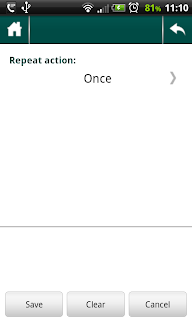
3. Currently 3 types of recurrencies are supported:
Once - one-time action (default, no recurrence);
Once a day - every day action;
Once a week - every week action, you have to choose which weekday to repeat action on;
Once a month - have to choose day of month.
4. After recurrence is set, icon changes from grey to black:
The problem is that actions in our application are a bit different from usual todos in other apps - they are tied to goals and roles and they are assigned to days. Because week day logic has been in the application from the beginning, we had to align new recurrence functionality with the old weekday functionality. We are in the process of creating general logic for the recurrence and weekday assignment now, part of the work is presented in the latest update.
Just to give you a glance on the problem being solved, let's say we have an action assigned to the weekday "Wednesday". Now, you go and set recurrence of this action to "Once a day". So, the action must be shown everyday on the WeekPlan and at the same time it has a weekday set. We can go on with the decision to count recurrence of a higher priority and ignore weekday if recurrence is set to "everyday". But, what if you set recurrence to "Once a month" and select to do it every month on 22nd day. The question again - under which day should we show it now on the weekday?
The logic we're trying to follow for recurrences is as follows:
1. No recurrence, no weekday set - Action is shown in the Unset section of the WeekPlan.
2. Recurrence exists and set to Once. No weekday - same as above, unset section.
3. Recurrence exists and set to Once. Weekday is set - action is shown once on the WeekPlan.
4. Recurrence is Once a day - action is shown for every day in the WeekPlan.
5. Recurrence is Once a week - action is shown for the week day chosen. e.g., Monday
6. Recurrence is Once a Month - action is shown on the day selected. E.g., 20th of each month.
7. When you do ( = set as done) recurring action for a concrete day, only that day's recurrence is counted as done. E.g., every day action done yesterday is shown as crossed, not done today - shown as usual.
8. Deleting a recurring action deletes all the instances, with the recurrence history. - This might be subject to change, we (meaning we and you :) ) have to think about it.
Below are some screenshots of the Action page and Recurrence setting page. It will definitely change in the next updates, since what we have there now is not how we wanted it to be, it's rather just a working prototype to be able to use and test new functions.
1. You can set recurrence by openning the dedicated page by clicking on the round arrows icon:
2. Initial view of the page. Choose recurrence by clicking on the text-button "Once":
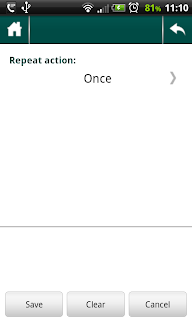
3. Currently 3 types of recurrencies are supported:
Once - one-time action (default, no recurrence);
Once a day - every day action;
Once a week - every week action, you have to choose which weekday to repeat action on;
Once a month - have to choose day of month.
4. After recurrence is set, icon changes from grey to black:
And, as always, there are some nuances:
1. Choosing monthday is very simple and doesn't take into account amount of days in a month - will be improved.
2. Interesting side-effect of using week-plan: if it is a sunday and you look at the tomorrow's action count on the main page - it will show count for tomorrow, i.e., next monday. BUT, if you open the weekplan, you'll see actions of the previous monday there :). It looks like a bug, but it actually is not really - it is a real side-effect of using such WeekPlan system. If (or when) we move to more calendar-style WeekPlan showing, this should get fixed.
3. some other (they just MUST be there :-D) which we either don't remember (after sleepless nights implementing the recurrence :) or have not come around yet.
Tuesday, April 17, 2012
How do I use it. My Roles. Part I.
My Roles. For me, this is probably the most important page, something I use several times a day, every day. This is also one of the pages I modify often, mostly by re-arranging the items using drag'n'drop - I have most important at_that_moment roles at the top. Why at the moment? Because, depending on the context, importance of the role may change. For example, repairing something in my car (or planning to do so in the nearest future) I have my car owner role as one of the most important currently. This helps me better concentrate on that role now. Same time, at work my "developer" role comes to the fore.
1. First, I open the page. If I don't have any roles (new app), I try to think of several ones I am in. Usual examples of most often used roles: son, husband, engineer. I have a role called car owner, because I have to take care of my not-so-new car :). You can add anything you want to, anything you see yourself be during the day or doing somethng. For example, one of my most important roles - 7 habs android developer.
2. Next, I think of an image that I can associate with this role, to have some visual hint and motivation. With the car owner role the image would, of course, the photo of my car. With 7 habs android developer - I attached the green android picture. You got the point. You can attach a picture from your phone's memory or just take a photo straight away.
To remove it - long-click on the picture.
To view it using external image viewer - click on it.
to be updated...
1. First, I open the page. If I don't have any roles (new app), I try to think of several ones I am in. Usual examples of most often used roles: son, husband, engineer. I have a role called car owner, because I have to take care of my not-so-new car :). You can add anything you want to, anything you see yourself be during the day or doing somethng. For example, one of my most important roles - 7 habs android developer.
2. Next, I think of an image that I can associate with this role, to have some visual hint and motivation. With the car owner role the image would, of course, the photo of my car. With 7 habs android developer - I attached the green android picture. You got the point. You can attach a picture from your phone's memory or just take a photo straight away.
To remove it - long-click on the picture.
To view it using external image viewer - click on it.
to be updated...
Sunday, January 15, 2012
Setting a Goal to an Action
When you enter the First Things First page, you can add an Action directly from there. That Action won't have any goal and role set. Now you can connect this Action to a Goal (consequently, to a Role). To do so, you need to long-click on the (goal) text or use Menu > Set Goal:
Note: You can set a Goal of a Single Action only - if an Action has a parent, changing its Goal would lead to a situation, when two actions, Parent and Child, have different goals. Same applies to Actions having sub-actions - can't change their goal.
Note: You can set a Goal of a Single Action only - if an Action has a parent, changing its Goal would lead to a situation, when two actions, Parent and Child, have different goals. Same applies to Actions having sub-actions - can't change their goal.
Sunday, January 8, 2012
My Effectiveness Habits: Role visualizing
One of the most important technics in productivity, goal setting and reaching is visualization. Almost all of the books on productivity emphasize the importance of visualizing what you want to reach/do/get.
Today we updated the Habits application with a cool function that will help you visualize your Roles. Choose a picture from you phone's gallery or take a picture and attach it to a Role. Now you'll not only have the Role name (i.e. textual description), but also a graphical image that will help you create a better understanding what your role is, create a visual description. The idea is simple and very powerful at the same time:
To attach an Image/Picture to your Role:
1. Open the Role
2. Long-click on the human icon in the top-left corner near the Role name
3. Choose the image/picture source: Camera or Gallery
4. Take a picture or Attach an image, depending on what you have chosen in step 3.
Today we updated the Habits application with a cool function that will help you visualize your Roles. Choose a picture from you phone's gallery or take a picture and attach it to a Role. Now you'll not only have the Role name (i.e. textual description), but also a graphical image that will help you create a better understanding what your role is, create a visual description. The idea is simple and very powerful at the same time:
To attach an Image/Picture to your Role:
1. Open the Role
2. Long-click on the human icon in the top-left corner near the Role name
3. Choose the image/picture source: Camera or Gallery
4. Take a picture or Attach an image, depending on what you have chosen in step 3.
Monday, January 2, 2012
My Effectiveness Habits: high level overview diagram
Subscribe to:
Posts (Atom)