Coming:
Showing posts with label gtd. Show all posts
Showing posts with label gtd. Show all posts
Monday, May 25, 2015
Tuesday, February 24, 2015
Can now sync across devices using Google Drive
We've added support for Google Drive.
You can now sync your data across your devices using your Google Drive account. To do so, go to 'Sync' menu on the left navigation bar:
When first accessing the page, it will ask you to enter the google account you want to use. You can use existing or add a new one. The steps are default to google and quite intuitive.
Then you'll have a new screen, something like following:
Here you can either upload (push) your current device's backup to your Google Drive account. Or, download it (pull) from there, if you've previously done upload.
The push operation will create a file called 'MyEffectiveness.bcp' on your Drive. Then this file will be uploaded when pulled to / pushed from this or other devices.
This syncing, by the way, does not restore reminders, which is something we have missed, but we'll work on that soon.
The functionality has just been implemented and probably has bugs and inconsistencies. So, we'll appreciate any feedback on the feature.
Hope this makes using the app much better!
You can now sync your data across your devices using your Google Drive account. To do so, go to 'Sync' menu on the left navigation bar:
When first accessing the page, it will ask you to enter the google account you want to use. You can use existing or add a new one. The steps are default to google and quite intuitive.
Then you'll have a new screen, something like following:
Here you can either upload (push) your current device's backup to your Google Drive account. Or, download it (pull) from there, if you've previously done upload.
The push operation will create a file called 'MyEffectiveness.bcp' on your Drive. Then this file will be uploaded when pulled to / pushed from this or other devices.
This syncing, by the way, does not restore reminders, which is something we have missed, but we'll work on that soon.
The functionality has just been implemented and probably has bugs and inconsistencies. So, we'll appreciate any feedback on the feature.
Hope this makes using the app much better!
Monday, January 5, 2015
0.10.6 update details
There are several things changed.
On the Week plan weekly actions:
- The layout has changed a bit
- Before the current update an action could be marked as done by swiping the action left or right. This was very counter-intuitive so we've modified it. Now you can do/undo the action by simply clicking on the tick.
- More information has been added about an action - day set, priority
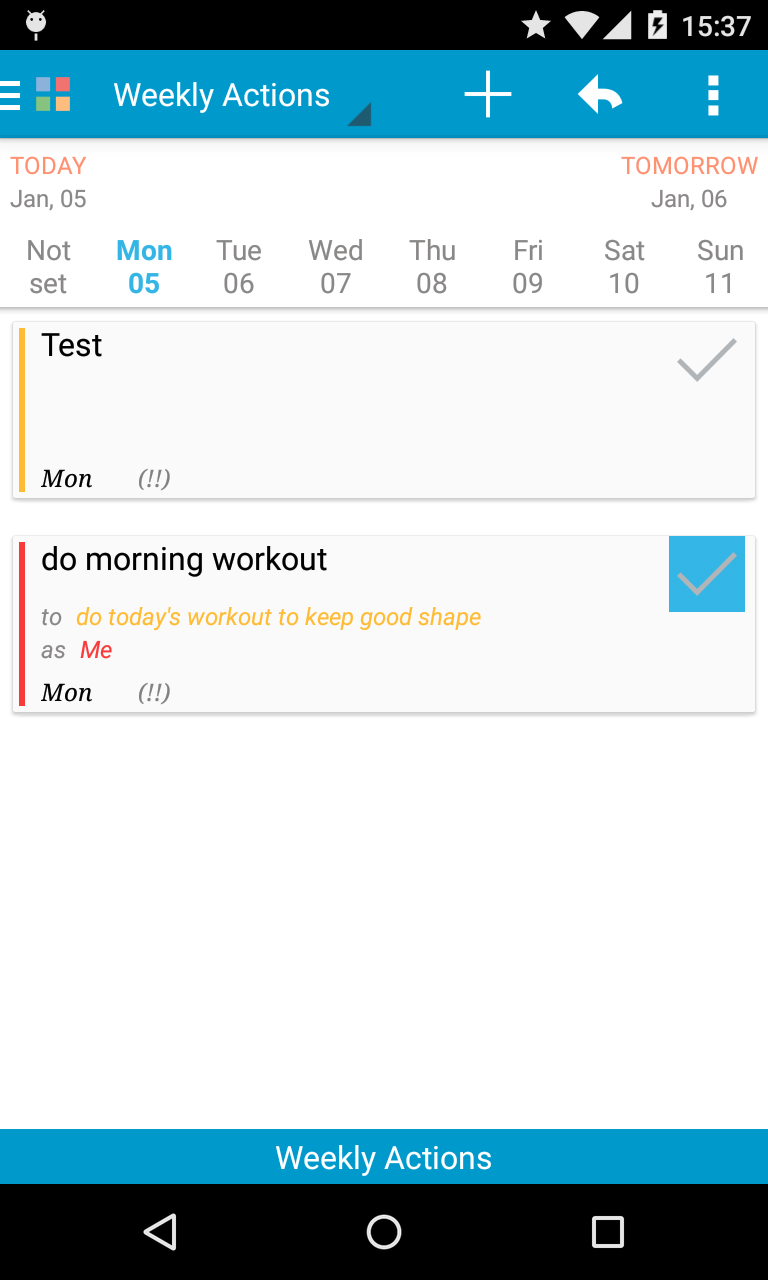
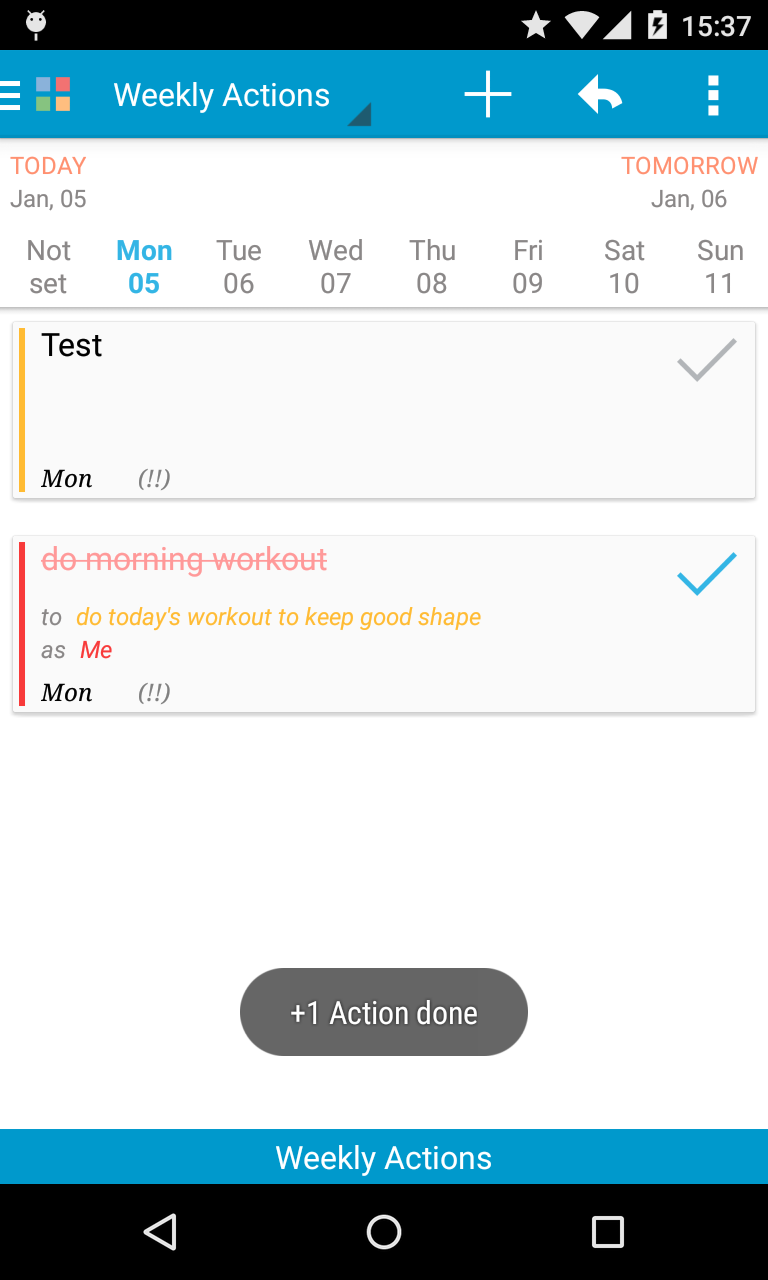
On the Main page:
- The layout has changed a bit
- Pomodoro section has been decoupled from the next action. They say the pomodoro is helpful when tackling your procrastination - it helps you get into the focused mode faster. Doing so you should concentrate on the abstract process of working rather than on doing a concrete action - this is easier for your brain.
On Action page:
- 'Details to actions' now parses lines, too. I.e., if you have a text separated by new line, you can split it into subactions by end-of-line.
- Checklist items can be drag-n-dropped by 3-dots at the right of the item. There's a small bug with overlaying, but it will be fixed in the next update.
On all the pages
- The left menu is modified slightly so that the Home / Exit buttons are at the top of the menu now. This is not final - if the new layout is not better, we'll revert modify again.
There are also some bug fixes and other improvements on some other pages: for example, long-press on FTF and Actions didn't work; an action can be checked as 'done' from notification now; etc.
Friday, October 17, 2014
FTF squares colors
Why the squares are colored the way they are? Shouldn't the first square be red?
This is a popular question and of course we understand why. The red color is one that best attracts people's attention. It is associated with action and activity. It is usually used to warn about danger (traffic 'STOP' sign), so people are used to paying more attention to it.
Thus your first wish is to put every action into the first square - the Urgent / Important one. You see all your actions both Urgent and Important at the same time. And you rush to do them all. This is the view of classical todo lists. But, it is not if you think about planning.
The first square should hold only the actions, that are burning right now, the crisis actions. That square should either be clear or you be running doing the action from it. The actions from it are usually stressful ones and you shouldn't have them in your normal, everyday life.
The more important among the squares, or even the most important one, is the second square.
Here you put your Important and Not Urgent actions. Don't be fooled by the 'non-urgency' of the actions - the fact that they are not urgent doesn't make them less or not important. It just means that they are under your control - you know about them, you know how important they are and you have thought and planned when you will do them. There's no need to throw everything you are doing and run to do them. So, this is the most important square with actions for you. And since it is the most important, you should be attracted by it more than by others. Thus the red color of the square.
The other colors were chosen so that they try to distract you less.
This is a popular question and of course we understand why. The red color is one that best attracts people's attention. It is associated with action and activity. It is usually used to warn about danger (traffic 'STOP' sign), so people are used to paying more attention to it.
Thus your first wish is to put every action into the first square - the Urgent / Important one. You see all your actions both Urgent and Important at the same time. And you rush to do them all. This is the view of classical todo lists. But, it is not if you think about planning.
The first square should hold only the actions, that are burning right now, the crisis actions. That square should either be clear or you be running doing the action from it. The actions from it are usually stressful ones and you shouldn't have them in your normal, everyday life.
The more important among the squares, or even the most important one, is the second square.
Here you put your Important and Not Urgent actions. Don't be fooled by the 'non-urgency' of the actions - the fact that they are not urgent doesn't make them less or not important. It just means that they are under your control - you know about them, you know how important they are and you have thought and planned when you will do them. There's no need to throw everything you are doing and run to do them. So, this is the most important square with actions for you. And since it is the most important, you should be attracted by it more than by others. Thus the red color of the square.
The other colors were chosen so that they try to distract you less.
Thursday, August 28, 2014
Sunday, August 10, 2014
New Action UI page
+ Looks like we've localized the crash point - will release today later
Action page got a different face. There are lots of changes. These are some of them:
+ no 'Edit' and 'Save' buttons - everything gets saved when you leave the page (auto-save)
+ right-side menu has been removed, features from there brought to the page itself into a collapsible panel.
+ checklists and projects are now added in-place on the page
+ reminder setup made much more pleasant with several setups (like in Google Keep).
+ action notes are visible on the page, no matter if it is a complex action or a plain one.
+ and more
As you remember, the best way to say you liked it is to rate the app here in the Play Store
Action page got a different face. There are lots of changes. These are some of them:
+ no 'Edit' and 'Save' buttons - everything gets saved when you leave the page (auto-save)
+ right-side menu has been removed, features from there brought to the page itself into a collapsible panel.
+ checklists and projects are now added in-place on the page
+ reminder setup made much more pleasant with several setups (like in Google Keep).
+ action notes are visible on the page, no matter if it is a complex action or a plain one.
+ and more
As you remember, the best way to say you liked it is to rate the app here in the Play Store
Labels:
action page,
gtd,
habits,
new functionality,
updates
Saturday, June 14, 2014
Checklist items UI change
There are some changes to the checklist items now:
- They are one-liners now: when you press enter on the keyboard, they get added. I.e., enter on the keyboard has same effect as the + sign near the text.
- Drag-n-drop is by long-press now. Before current version (0.8.4) you could drag an item and move it up or down by three-dots at the right of the item. The problem was it was difficult on some devices to catch the required drag-able margin, so some users complained about this. Now you just need to long-press on any place on the item to move it.
- More room for already added items while adding new one - this was on of the worst things about this page: when you were adding, you couldn't see already added items and the one you've added the last. Now we show 2-4 already added items when adding. And when you press the + or enter buttons, the list is auto-magically scrolled to this last one. Much better UI experience.
- The items are dismissable by swipe. Just like on many applications out there, like gmail, to delete an item you just need to swipe it off the screen in either directions. After that, you'll have about 2-3 seconds to undo your delete. Again, much much better UI experience.
The other update was about fixing adding photos to the Role page - when the photo/picture was in some remote gallery, it usually failed. Now it's fixed. Thanks for the reports!
Hope you'll like the changes as much as we do and support them by rating us on the Play Store - nothing keeps us stay awake at nights enhancing the app better than a good, old 5-star rating out here!
Saturday, May 31, 2014
FirstThingsFirst/Actions page important change
An important change introduced with the update, currently rolling out staged (20% lucky users will get them first), to the First Things First, Actions pages and the First Things First widget (aka Habits / FTF Squares): the filters you apply on these pages are persistent now.
What does this mean? It means, they are saved between visits to these pages - when you go back to android home screen and back again, or when you switch between the pages within the app. And, the FTF widget will reflect these filters. E.g., if you set filter for #day: Saturday(as on the picture below), the pages and the widget will show actions for that day:
What does this mean? It means, they are saved between visits to these pages - when you go back to android home screen and back again, or when you switch between the pages within the app. And, the FTF widget will reflect these filters. E.g., if you set filter for #day: Saturday(as on the picture below), the pages and the widget will show actions for that day:
This makes the widget and the pages more consistent with each other. Furthermore, it should help you concentrate better on these pages. We think this is not fully finished so some changes will most certainly come. But the general idea - to have filters persistent and for widget to reflect current FTF/Actions pages, also most certainly, will be preserved.
Also, the common left sliding menu is added to two more pages: Week Plan and My Roles.
Labels:
first things first,
ftf,
gtd,
habits,
new functionality,
updates,
widget
Sunday, May 25, 2014
First Things First widget
Will look like this:
Together with Quick the widget and application icon:
Together with Quick the widget and application icon:
Squares are selectable, scrollable. Clicking on a task you'll go to its details, clicking on a square (if you manage to hit it :-) will lead you to the FTF page.
This is the initial version, some enhancements and adjustments are to come. Staged rollout is on, first 20% of lucky users will be able to try it out within the next few hours.
Enjoy! :)
Saturday, May 24, 2014
First Things First widget
Will be out in first version later today!
Upd.: Sorry, guys, today is Champions League day!) Widget will be tomorrow ;)
Upd.: Sorry, guys, today is Champions League day!) Widget will be tomorrow ;)
Labels:
first things first,
ftf,
gtd,
habits,
new functionality,
updates
Friday, May 16, 2014
Habits new widget
New 'Common' widget is out with today's update. Update is staged (means, first will be available to ~20% of active users) - will try to use this feature so that, if any problems with the update, it doesn't affect all the users. If by evening everything is ok, will do the full rollout.
The name 'Common' is not final, reflects the common most used operations: add a note, go to First Things First page, go to My Roles page, add an action (go straight to entering the text). If you find a more suitable, we'd be very grateful to hear :).
The widget looks like this:
The name 'Common' is not final, reflects the common most used operations: add a note, go to First Things First page, go to My Roles page, add an action (go straight to entering the text). If you find a more suitable, we'd be very grateful to hear :).
The widget looks like this:
Together with the Today's Actions widget and app icon:
Besides this, several fixes were done. As always, your feedback and reports has helped a lot - a big Thank You for them!
Enjoy the new functionality!
Monday, April 14, 2014
Some news on the recent updates to Habits.
+ Have removed most of the widgets - only the QuickAction left from the previous ones.
+ Added the 'Snooze reminder' functionality with previous update. You can snooze for several periods, from 5 minutes to 24 hours.
+ In Android 3x and above - have added the 'Today Actions' scrollable widget - can see your Today actions from the Home screen now.
The list is identical to what is shown for Today on the WeekPlan activity. Have been thinking of adding the full WeekPlan widget, but don't know if it is demanded - will see the result of current update.
Note: unfortunately, the widget works only on devices with Android versin of 3 and above - they allow scrollable list to be added to home screen widgets.
+ Added the 'Snooze reminder' functionality with previous update. You can snooze for several periods, from 5 minutes to 24 hours.
+ In Android 3x and above - have added the 'Today Actions' scrollable widget - can see your Today actions from the Home screen now.
The list is identical to what is shown for Today on the WeekPlan activity. Have been thinking of adding the full WeekPlan widget, but don't know if it is demanded - will see the result of current update.
Note: unfortunately, the widget works only on devices with Android versin of 3 and above - they allow scrollable list to be added to home screen widgets.
Labels:
effectiveness,
gtd,
habits,
new functionality,
updates
Tuesday, March 25, 2014
Translations
Have rolled out initial translation of the Habits into Russian. Since main part of the work is done, can try to translate into other languages. If you want Habits translated into your language, write us at ksasdk@gmail.com, we'll send back the resource file (file with original English texts).
Tuesday, February 4, 2014
How do I (usually) use it
Hi all,
Sorry for the long silence in the blog and in app updates - it has been a pretty busy after-the-new-year period - at work, studying, private life and other projects :). Though it puts off a bit the planned functionality, I prefer to look at it as an opportunity to have a little rest and take an overview look on the app - hope it will bring fresh ideas to further development. Meanwhile, did a little update to the other app - the 'A-to-Z Notes' free version. The app is pretty simple and not as rich as other note-taking apps, but has its audience. And I myself find it useful in practise)
That being said, the actual reason of this post is I wanted to share the way I use the app myself.
First of all, don't know if comes as a surprise to anyone, but most of the daily task work I start from the week plan. Not the Eisenhower matrix. In fact, many users say they like the app due to the matrix, but I almost never-ever open the matrix. This is because all the actions I enter end up in the 2nd quadrant: important and not urgent. So, all of them are colored red. I don't use the advanced filtering of the FTF and Actions pages, because I go through the week plan for today, top-down - actions are already ordered there for my use. Not sure if it is the best way to plan/work, but it is how it is now.
As you know, actions are listed in the lists by priority from A at the top to F at the bottom. For an action to come into today's section of the week plan, I usually add it from a Role. So, the main planning starts and goes via the 'My Roles' section. I find a role of interest, add a goal I want to implement being in this role, then write the action(s) needed to reach that goal. The actions are then given priorities (and maybe days). I usually do the planning for today in the morning or a day or two before the day needed. Often actions I couldn't finish today get transferred to tomorrow. For some actions I do the planning ahead of the week, as it is supposed to be the best. But, unfortunately I still can't reach that point organisation when all the things would be done ideally and not describing the ideal way but the way I happen to do it.
Most actions I use are simple actions - no recurrences. There's one action, though, that has an 'every day' recurrence set - do the morning warmup exercises. I don't do them everyday (I wish I did), but they are in the top of the list as a reminder :). And when I do, I cross the action and feel good accomplishing something. After using this action for quite a time, I came to a conclusion that we need to add another type of action into the app - good 'Habit'. This is needed for long-lasting general actions like 'doing exercises'.
The recurrence type I use (and like) most is 'Once until done'. This is for the action types that should be started and finished whenever you finish them - no special schedule is required. If not done, it appears on today's week day in the week plan, every day until you do it. Feels like it's swimming with you into the next day) Ongoing work tasks best fit into this category.
If an action is a complex one (a project), I use the 'Next Action' function, as a convenience guiding functionality. For it to work, the actions must have already be ordered by priority. Often I write down a project's action steps in the details, then use the 'Details to actions' menu option - this divides the actions auto-magically into required sub-actions.
Since I've wrote a long text already, will stop now and continue in the next post :) Hope it's not very cumbersome and an apparent picture can be made out from the description. Not sure if it will be useful, just wanted to share :)
Sorry for the long silence in the blog and in app updates - it has been a pretty busy after-the-new-year period - at work, studying, private life and other projects :). Though it puts off a bit the planned functionality, I prefer to look at it as an opportunity to have a little rest and take an overview look on the app - hope it will bring fresh ideas to further development. Meanwhile, did a little update to the other app - the 'A-to-Z Notes' free version. The app is pretty simple and not as rich as other note-taking apps, but has its audience. And I myself find it useful in practise)
That being said, the actual reason of this post is I wanted to share the way I use the app myself.
First of all, don't know if comes as a surprise to anyone, but most of the daily task work I start from the week plan. Not the Eisenhower matrix. In fact, many users say they like the app due to the matrix, but I almost never-ever open the matrix. This is because all the actions I enter end up in the 2nd quadrant: important and not urgent. So, all of them are colored red. I don't use the advanced filtering of the FTF and Actions pages, because I go through the week plan for today, top-down - actions are already ordered there for my use. Not sure if it is the best way to plan/work, but it is how it is now.
As you know, actions are listed in the lists by priority from A at the top to F at the bottom. For an action to come into today's section of the week plan, I usually add it from a Role. So, the main planning starts and goes via the 'My Roles' section. I find a role of interest, add a goal I want to implement being in this role, then write the action(s) needed to reach that goal. The actions are then given priorities (and maybe days). I usually do the planning for today in the morning or a day or two before the day needed. Often actions I couldn't finish today get transferred to tomorrow. For some actions I do the planning ahead of the week, as it is supposed to be the best. But, unfortunately I still can't reach that point organisation when all the things would be done ideally and not describing the ideal way but the way I happen to do it.
Most actions I use are simple actions - no recurrences. There's one action, though, that has an 'every day' recurrence set - do the morning warmup exercises. I don't do them everyday (I wish I did), but they are in the top of the list as a reminder :). And when I do, I cross the action and feel good accomplishing something. After using this action for quite a time, I came to a conclusion that we need to add another type of action into the app - good 'Habit'. This is needed for long-lasting general actions like 'doing exercises'.
The recurrence type I use (and like) most is 'Once until done'. This is for the action types that should be started and finished whenever you finish them - no special schedule is required. If not done, it appears on today's week day in the week plan, every day until you do it. Feels like it's swimming with you into the next day) Ongoing work tasks best fit into this category.
If an action is a complex one (a project), I use the 'Next Action' function, as a convenience guiding functionality. For it to work, the actions must have already be ordered by priority. Often I write down a project's action steps in the details, then use the 'Details to actions' menu option - this divides the actions auto-magically into required sub-actions.
Since I've wrote a long text already, will stop now and continue in the next post :) Hope it's not very cumbersome and an apparent picture can be made out from the description. Not sure if it will be useful, just wanted to share :)
Wednesday, November 13, 2013
Ease of adding to My Achievements
We've received requests from several users to maybe make adding achievements easier, with one-clicks. At first it looks like very logical to do so - to ease all the functionality.
The thing is, we think 'Achievements' section is intended to motivate and support you, remind you of the things you are proud of, things that were not that easy to finish, but those you did. Not like every day actions. Of course, you can be proud of every little action you do, like doing this week's grocery - not joking, doing today's grocery yourself (and finally) might in some cases actually be a heroic action. But for most people it is just a regular action. That's why we keep some extra steps to add an achievement as a protection against mixing them.
For example, my list of achievements has only 2 items since we've added them. One of them is about adding the section itself, which is rather for testing purpose mainly. The other is about a certificate I received after finishing an online course. After the second attempt of trying to. I tried to do this course twice, because couldn't find enough time, put little effort (spent time on Habits :) ). The course is 8 weeks long. So, it took me quite time and effort to finish it and do good enough on quizzes to get the certificate.
The other thing is - you probably have achieved a lot in the past. And you'd want to keep memory of those deeds, too. Adding them is a good idea, we'll see how to implement it in a correct way.
The thing is, we think 'Achievements' section is intended to motivate and support you, remind you of the things you are proud of, things that were not that easy to finish, but those you did. Not like every day actions. Of course, you can be proud of every little action you do, like doing this week's grocery - not joking, doing today's grocery yourself (and finally) might in some cases actually be a heroic action. But for most people it is just a regular action. That's why we keep some extra steps to add an achievement as a protection against mixing them.
For example, my list of achievements has only 2 items since we've added them. One of them is about adding the section itself, which is rather for testing purpose mainly. The other is about a certificate I received after finishing an online course. After the second attempt of trying to. I tried to do this course twice, because couldn't find enough time, put little effort (spent time on Habits :) ). The course is 8 weeks long. So, it took me quite time and effort to finish it and do good enough on quizzes to get the certificate.
The other thing is - you probably have achieved a lot in the past. And you'd want to keep memory of those deeds, too. Adding them is a good idea, we'll see how to implement it in a correct way.
Labels:
effectiveness,
gtd,
habits,
how-to,
motivation,
new functionality,
you
Monday, November 4, 2013
My Achievements
I was in a bad mood once - had some problems at work, some with car, a little more with house and so on. The time was really not fun and I felt like completely lost. Then I thought about why am I like that. Haven't I done anything worthwhile? Aren't there things that I should be proud of? I needed some thing to motivate me. I knew there were, and many of them, I just couldn't remember clearly most of them. I tried to recall the things I did which made me happy at that time. But I couldn't. This is how the idea of the new section in the app was born - My Achievements.
As the first step, we've added the achievements to the goal section. Once you reach a goal, if you are really happy with it and want that happiness feeling to stay for long, write it down to the My Achievements. Later on, when you return to this section, it will make you feel better, give you strength to move further, will motivate you.
To save the goal as an achievement, use top-right 3-dots menu 'To achievement' on the goal page, or, long-click on the goal achieved on the role page and use same 'To achievement' section. Modify the text as you want, choose the difficulty level of the goal, click Add. The goal must be finished for you to be able to add it - can't cheat the system :)
Goals differ from person to person, from roles to roles. In the context of our app, they maybe as simple as doing today's laundry and as big and tough as passing an exam with A grade, maybe after 3rd try. Not every goal is actually an achievement, but rather a general task you do regularly. Because of this, use this section wisely, adding important achievements, so that later, when you return to them, they do motivate you.
As the first step, we've added the achievements to the goal section. Once you reach a goal, if you are really happy with it and want that happiness feeling to stay for long, write it down to the My Achievements. Later on, when you return to this section, it will make you feel better, give you strength to move further, will motivate you.
To save the goal as an achievement, use top-right 3-dots menu 'To achievement' on the goal page, or, long-click on the goal achieved on the role page and use same 'To achievement' section. Modify the text as you want, choose the difficulty level of the goal, click Add. The goal must be finished for you to be able to add it - can't cheat the system :)
Goals differ from person to person, from roles to roles. In the context of our app, they maybe as simple as doing today's laundry and as big and tough as passing an exam with A grade, maybe after 3rd try. Not every goal is actually an achievement, but rather a general task you do regularly. Because of this, use this section wisely, adding important achievements, so that later, when you return to them, they do motivate you.
Labels:
effectiveness,
gtd,
habits,
ideas,
motivation,
new functionality,
you
Saturday, August 31, 2013
Habits. Next Action.
We often want to share the next new functionality with you so greatly that we do so not checking everything is ok :). That what happened when we uploaded the new version yesterday. The new update, among traditional general UI enhancements, have added a functionality which many will love - the Next Action. We released it quickly and had not noticed there was small problem. Thanks to you, we fixed shortly after - Thank You!
Next Action.
The new functionality is about your actions ordering. Usually, you place them by priority in the order you want to do.
Current sorting algorithm is as follows:
+ first actions are sorted by square: 1 -> 2 -> 3 -> 4 (or, color: blue -> red -> green -> orange);
+ next actions are separated into done / not done;
+ next they are sorted by explicit priority set: A -> B -> C -> D -> E -> F -> 'unset priority';
+ next they are sorted by goal - whichever goal was added first, its action come closer to the top;
This is how it has been working for long, just giving the details. Such system helps you manage your projects/actions by setting the natural order of the actions you want.
Now, when working on a set of related actions (usually, sub-actions of the same project or just a list of actions within a goal), what happened when you had just finished an action and checked it as done? You had to return to the goal, then again to the list of actions to see what action to do next? That required enough extra clicking to make you tired :).
So, we tried to enhance this process, first, by letting you go straight to the next action from the goal page - you could click on the Progress bar (where the Do the next text is) and it would take you to the first action in the list of actions. If you wanted to see the whole list of actions, you just needed to click on the 'Action(s): 5 (view)' label.
Further improving this functionality, we've added the 'Next Action' notion to the Action page:
On the Action page, if you mark the action as done, the app will check if you have a next action to do and will let you go to it by clicking on the appropriate button. This frees you from a lot of extra going back and forward to see what you have to do.
Your next action is usually the action that comes next on the list at the same level - next undone action of the same goal as current's, or next undone action for the same parent as current's. Habits will check what is next and will lead you there.
The next action feature will feel so natural to you, once tried, that you'll think you needed it all the time. I know it may sound a bit over-confident, but it is how we feel after using it ourselves :).
Navigation.
We've also added the sliding navigation menu to the main program pages. Using it you can quickly go to the Home page, the Notes or the Add Note pages. It will further be enhanced and more shortcuts will be added. The menu is triggered by clicking on the app icon in the top-left corner on those pages (the so-called home button on the action bar)
:
Finally, we want to thank you for all the feedback you give us, the reports, letters you send, posts you write - they are invaluable! Thanks to them we can quickly fix the problems, just as we did with this Next action early release - thanks to the error report we received! And we greatly appreciate your ratings on the play store, too!
Next Action.
The new functionality is about your actions ordering. Usually, you place them by priority in the order you want to do.
Current sorting algorithm is as follows:
+ first actions are sorted by square: 1 -> 2 -> 3 -> 4 (or, color: blue -> red -> green -> orange);
+ next actions are separated into done / not done;
+ next they are sorted by explicit priority set: A -> B -> C -> D -> E -> F -> 'unset priority';
+ next they are sorted by goal - whichever goal was added first, its action come closer to the top;
This is how it has been working for long, just giving the details. Such system helps you manage your projects/actions by setting the natural order of the actions you want.
Now, when working on a set of related actions (usually, sub-actions of the same project or just a list of actions within a goal), what happened when you had just finished an action and checked it as done? You had to return to the goal, then again to the list of actions to see what action to do next? That required enough extra clicking to make you tired :).
So, we tried to enhance this process, first, by letting you go straight to the next action from the goal page - you could click on the Progress bar (where the Do the next text is) and it would take you to the first action in the list of actions. If you wanted to see the whole list of actions, you just needed to click on the 'Action(s): 5 (view)' label.
Further improving this functionality, we've added the 'Next Action' notion to the Action page:
Your next action is usually the action that comes next on the list at the same level - next undone action of the same goal as current's, or next undone action for the same parent as current's. Habits will check what is next and will lead you there.
The next action feature will feel so natural to you, once tried, that you'll think you needed it all the time. I know it may sound a bit over-confident, but it is how we feel after using it ourselves :).
Navigation.
We've also added the sliding navigation menu to the main program pages. Using it you can quickly go to the Home page, the Notes or the Add Note pages. It will further be enhanced and more shortcuts will be added. The menu is triggered by clicking on the app icon in the top-left corner on those pages (the so-called home button on the action bar)
:
Finally, we want to thank you for all the feedback you give us, the reports, letters you send, posts you write - they are invaluable! Thanks to them we can quickly fix the problems, just as we did with this Next action early release - thanks to the error report we received! And we greatly appreciate your ratings on the play store, too!
Labels:
effectiveness,
gtd,
habits,
new functionality,
updates,
you
Wednesday, June 5, 2013
Habits tip.
Want to share a tip for today's update (yes, just rolled out :) ).
From some time before, you could share the backup files using the
Backup/Restore > Manage > "click on backup" > Share
sequence of actions. This would trigger a choose-program dialog to choose among the programs that accept file sharing. If you have a dropbox installed, it be in the list.
Choosing the program (dropbox, e.g.) you pass your file to this program, store it in its folder. This way your backup becomes stored in a cloud service. On some other device, or on the same device later on, you can restore to this backup. To do so you have to take the following steps:
Backup/Restore > Restore > Restore from file system
This will open a similar dialog, but this time you'll choose the file to backup from. So, choosing the backup created on other device and shared with a cloud service (dropbox :) ), you can transfer your data from one phone to another.
There's just one minor flaw - it doesn't copy the pictures, if any, attached to your roles. To have the pictures be shown, you'll have to copy them manually, to the same folder structure (MyHabits/img).
Upd.: This is not the only new functionality in the update)
Upd. 2: To ease the process described above we've added 2 menu functions to 'Backup/Restore':
'Backup & Share' - to create a backup and share it immediately to the dropbox-style app
'Restore from share' - to trigger 'Restore from file system' dialog without going inside the menus.
From some time before, you could share the backup files using the
Backup/Restore > Manage > "click on backup" > Share
sequence of actions. This would trigger a choose-program dialog to choose among the programs that accept file sharing. If you have a dropbox installed, it be in the list.
Choosing the program (dropbox, e.g.) you pass your file to this program, store it in its folder. This way your backup becomes stored in a cloud service. On some other device, or on the same device later on, you can restore to this backup. To do so you have to take the following steps:
Backup/Restore > Restore > Restore from file system
This will open a similar dialog, but this time you'll choose the file to backup from. So, choosing the backup created on other device and shared with a cloud service (dropbox :) ), you can transfer your data from one phone to another.
There's just one minor flaw - it doesn't copy the pictures, if any, attached to your roles. To have the pictures be shown, you'll have to copy them manually, to the same folder structure (MyHabits/img).
Upd.: This is not the only new functionality in the update)
Upd. 2: To ease the process described above we've added 2 menu functions to 'Backup/Restore':
'Backup & Share' - to create a backup and share it immediately to the dropbox-style app
'Restore from share' - to trigger 'Restore from file system' dialog without going inside the menus.
Tuesday, April 16, 2013
Habits question
I've got an interesting question/problem, answer to which would affect how the app will be implemented in one of its part. It's about recurring actions and goals.
The great idea is to add a motivational feedback to the Goal page. The one that would show you how many actions you have already completed in addition to the total actions count shown there already.
When there are non-recurring actions - no problem, we just count the number of done vs. total and show. But, what should we do when a recurring action is done today, but not the next time its occurrence must appear?
There are two solutions:
1. the simplest - ignore the recurrence, count all actions as simple, non-recurring
2. take recurrence into account. This is not so straightforward to implement.
One might think that the right way would be to go with the second solution. But! There's one nuance - suppose there's an everyday action. The action is done yesterday, but not today. How should the indicator behave? Show 100% for yesterday, but 75% for today (numbers are just for example) ? Isn't this behavior confusing?
Upd.: Another similar issue: when you click a goal as 'reached', all its actions should be set as done. But what should we do with recurring actions? Stop recurrence, delete recurrence?
Any advice?
When there are non-recurring actions - no problem, we just count the number of done vs. total and show. But, what should we do when a recurring action is done today, but not the next time its occurrence must appear?
There are two solutions:
1. the simplest - ignore the recurrence, count all actions as simple, non-recurring
2. take recurrence into account. This is not so straightforward to implement.
One might think that the right way would be to go with the second solution. But! There's one nuance - suppose there's an everyday action. The action is done yesterday, but not today. How should the indicator behave? Show 100% for yesterday, but 75% for today (numbers are just for example) ? Isn't this behavior confusing?
Upd.: Another similar issue: when you click a goal as 'reached', all its actions should be set as done. But what should we do with recurring actions? Stop recurrence, delete recurrence?
Any advice?
Thursday, March 21, 2013
Habits. Notes sync.
Notes sync resembles that of the My Mission - it follows the same approach that all the sync actions are ordered by you, no auto-background note moving/saving that might lead to results not really expected.
When you press the sync button on the Notes page, it will lead you to a 3-paged/tabbed sync page (called Google Notes Sync). Here you can load the notes saved locally (left tab), those saved on google (right tab). The middle tab is used for merging - process of defining what notes have been changed on either side and what should be done with that.
On Google tasks notes are saved under the list 'Notes'. All the tasks under this list accounted as notes. When you press Load on the Google tab on the Google Notes Sync, these notes will be loaded to the tab. You can view any particular note on any tab - click on an item in the list and it will lead you to the Note page.
After loading the google notes (if they exist), you can run the merge - the program will step through all the notes and try to find out which of the notes have been changed.
A note might be in any of the several states: local new - new note on the device, not synced to the google. The action for such note might be - to sync it with google (i.e., copy it there), do nothing or delete it. Similarly, a note might be a new one coming from google. Same set of actions can be used for such note.
A note may be modified after being synced previously. For example, modified on google. In this case you can copy updated note from google to local storage, restore google note with the local version, or do nothing :).
Convenience filters on the top of the page: you can view only those notes that have been changed in any form - press the Updated text button. You can view only those In sync. Or, you can see them All.
Finally, a note may be modified both locally and on web. The app doesn't try to be too smart, so it doesn't really do the merge or anything. It just sygnals you the situation and let's you take the action.
Pressing on the Apply button will do the sync operation - save new local notes to google, update local storage with new items from google.
When you press the sync button on the Notes page, it will lead you to a 3-paged/tabbed sync page (called Google Notes Sync). Here you can load the notes saved locally (left tab), those saved on google (right tab). The middle tab is used for merging - process of defining what notes have been changed on either side and what should be done with that.
On Google tasks notes are saved under the list 'Notes'. All the tasks under this list accounted as notes. When you press Load on the Google tab on the Google Notes Sync, these notes will be loaded to the tab. You can view any particular note on any tab - click on an item in the list and it will lead you to the Note page.
After loading the google notes (if they exist), you can run the merge - the program will step through all the notes and try to find out which of the notes have been changed.
A note might be in any of the several states: local new - new note on the device, not synced to the google. The action for such note might be - to sync it with google (i.e., copy it there), do nothing or delete it. Similarly, a note might be a new one coming from google. Same set of actions can be used for such note.
A note may be modified after being synced previously. For example, modified on google. In this case you can copy updated note from google to local storage, restore google note with the local version, or do nothing :).
Convenience filters on the top of the page: you can view only those notes that have been changed in any form - press the Updated text button. You can view only those In sync. Or, you can see them All.
Finally, a note may be modified both locally and on web. The app doesn't try to be too smart, so it doesn't really do the merge or anything. It just sygnals you the situation and let's you take the action.
Pressing on the Apply button will do the sync operation - save new local notes to google, update local storage with new items from google.
Labels:
effectiveness,
google tasks,
gtd,
habits,
how-to,
new functionality,
updates
Subscribe to:
Comments (Atom)























