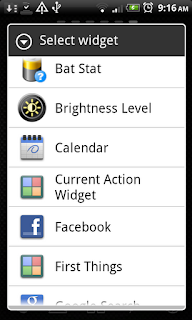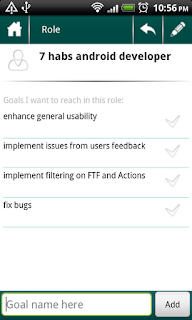Monday, December 31, 2012
Happy Coming 2013
Happy Coming New Year, everyone :) Wish you to reach all your goals for the 2013, manage all your actions, and leave all your concerns aside :)
Monday, December 17, 2012
hi
Hello everyone,
Sorry for long silence - at first, I was away for long time at a place with so little internet, that I could only check my mail or do minimal work. Have returned recently, so will get to business gradually.
Regarding updates - nothing much to tell about at this moment, I'm working on the project all alone at this moment, so things got even slower. Haven't stopped, though)
Sorry for long silence - at first, I was away for long time at a place with so little internet, that I could only check my mail or do minimal work. Have returned recently, so will get to business gradually.
Regarding updates - nothing much to tell about at this moment, I'm working on the project all alone at this moment, so things got even slower. Haven't stopped, though)
Monday, November 5, 2012
Sure, most of us have times
when you just don't want to do anything - no work, no household activities, no meetings, no going out, nothing. It's a state of melancholy or apathy that you get into, when nothing is interesting.
I had such episode several days ago, not sure about the exact reason why it happened - maybe the winter is coming so less sun outside, maybe just over-worked, or maybe some other stress that life is full of had had an impact - don't know. It lasted for several hours, during which I couldn't do anything. Just wanted to sleep or get somewhere and lie down so that noone bothers me :).
At that time I thought that it's probably not me alone who faces such problems (if it is a problem at all :) ). So, I was curious what technics other people use to get out of this state and come back to life. Can you suggest any, just in case, for future? :)
I had such episode several days ago, not sure about the exact reason why it happened - maybe the winter is coming so less sun outside, maybe just over-worked, or maybe some other stress that life is full of had had an impact - don't know. It lasted for several hours, during which I couldn't do anything. Just wanted to sleep or get somewhere and lie down so that noone bothers me :).
At that time I thought that it's probably not me alone who faces such problems (if it is a problem at all :) ). So, I was curious what technics other people use to get out of this state and come back to life. Can you suggest any, just in case, for future? :)
Sunday, October 14, 2012
Habits update.
Just have uploaded new version of the app - 0.7.10.9. We did it just seconds ago, so it hasn't even appeared on the Play Store, but we immediately want to write what's new.
First of all, we've fixed a bug that we would not notice if not reports from you - in the previous version we've introduced the password timeout setting. It controls how many minutes to wait before rechecking password when you re-enter the app, provided the system hasn't killed the app completely and cleared the resources. This shouldn't be the case when you return to the app within the few minutes after closing it. So, when you entered a high number into this field, the app crashed. And couldn't be restarted withouth re-install. We've got a report about this bug, and fixed it. Thanks a lot for taking time to send it to us!
We've also fixed the 'Move to action' functionality. It was not really visible, but inside it wasn't working quite correctly. We've also optmized the algorithm.
In the previous versions of the app, when changing the goal of an action (the set goal functionality), the app didn't let you move the action which was either a child of another action or contained sub-actions itself. This was rather annoying and the app missed this what seems to be natural operation. Now everything is ok with it :).
The logic for moving an action to another goal is simple and intuitive:
First of all, we've fixed a bug that we would not notice if not reports from you - in the previous version we've introduced the password timeout setting. It controls how many minutes to wait before rechecking password when you re-enter the app, provided the system hasn't killed the app completely and cleared the resources. This shouldn't be the case when you return to the app within the few minutes after closing it. So, when you entered a high number into this field, the app crashed. And couldn't be restarted withouth re-install. We've got a report about this bug, and fixed it. Thanks a lot for taking time to send it to us!
We've also fixed the 'Move to action' functionality. It was not really visible, but inside it wasn't working quite correctly. We've also optmized the algorithm.
In the previous versions of the app, when changing the goal of an action (the set goal functionality), the app didn't let you move the action which was either a child of another action or contained sub-actions itself. This was rather annoying and the app missed this what seems to be natural operation. Now everything is ok with it :).
The logic for moving an action to another goal is simple and intuitive:
- if the action is simple, just move it (i.e., set new goal)
- if the action is a child of another action, you can change its goal, but it will be a top-level action - its parent will be cleared
- if the action is a parent of other actions, you can change its goal, too, but then all the sub-actions will have their goal changed, too.
Another improvement - 'Goal unset' filter on the First Things First and Actions pages. You can now filter actions which don't have any goal set.
Hope you'll like the new features.
Again, thanks a lot for your feedback - here, in the reviews or as part of FC reports :). We do really appreciate it!
Tuesday, October 9, 2012
Habits hard-delete
We've added a very useful, but same time very dangerous feature - hard-delete. It is related to complex actions - projects and checklists.
Before recent update when you tried to delete an action that had un-done sub-actions, you'd get a popup saying you can't do so and suggestng you should do or delete all sub-items. This is a needed precaution so you don't accidentally miss some sub-items. And often you actually wanted to delete them all without going through all of them, with just 1 click, saving time and effort. Well, now you can.
When deleting an action with not done sub-actions, you'll get a popup with 2 buttons, one of which will be called "Hard-delete". Pressing this button will delete this action and all it's sub-items.
We suggest you try this feature first on some test actions, so you see what consequences it might have. And don't forget to make a backup!
Before recent update when you tried to delete an action that had un-done sub-actions, you'd get a popup saying you can't do so and suggestng you should do or delete all sub-items. This is a needed precaution so you don't accidentally miss some sub-items. And often you actually wanted to delete them all without going through all of them, with just 1 click, saving time and effort. Well, now you can.
When deleting an action with not done sub-actions, you'll get a popup with 2 buttons, one of which will be called "Hard-delete". Pressing this button will delete this action and all it's sub-items.
We suggest you try this feature first on some test actions, so you see what consequences it might have. And don't forget to make a backup!
Thursday, September 13, 2012
For Misao :)
Sorry, don't have the opportunity to reply directly in the Play Store. You wrote about bringing back the widgets - can you explain, please? We haven't removed any widgets, they all still must be there.
Thursday, September 6, 2012
Back to work
Dear All,
We're sorry (again) for our silence - we've been very busy for the last month or so, so couldn't reply your great letters about the shameful bugs you've found in the app :). We're really grateful for all the feedback you've sent, we're reading each and every your letter. It really does help us, thank you!
Now, the summer is over, we're almost back from vacations, so looking forward to starting the work on the habits again (other works never did really stop). Hope it will be productive and you'll like the results.
We're sorry (again) for our silence - we've been very busy for the last month or so, so couldn't reply your great letters about the shameful bugs you've found in the app :). We're really grateful for all the feedback you've sent, we're reading each and every your letter. It really does help us, thank you!
Now, the summer is over, we're almost back from vacations, so looking forward to starting the work on the habits again (other works never did really stop). Hope it will be productive and you'll like the results.
Sunday, August 12, 2012
Tuesday, July 31, 2012
London 2012 :)
Are you watching? :) What sport? Which athlete?
Monday, July 23, 2012
Habits Notes
If you still didn't know, then now you will :) We have added the "Notes" function to the habits app. You can find it under My Mission > Note icon at the bottom write.
The icon looks like this:
This is a simple notepad that you can use to store your notes, thoughts, ideas, and memories. At least that's what I already use it for :).
It's quite simple, you can add a note, which is a pair of title + body. You can skip the body. On the My Mission page you will see trimmed title of the last note you've added. It is actually clickable and will lead you to that last note you've written. This is to be able to quickly re-write it, if you want. Or, to recall what were you thinking last. Or, for some other reason, which we leave you to imagine :).
To see the notes page, click on the icon above on the My Mission page. This will lead to the Notes page. Here you will see the list of your notes, sorted by the time you last modified them, and you can click on the note you want to read (edit) it. To delete the note, long-click on a note on this list
And many thanks to John for pushing us to add this function! :) We'd put it off again, if not him.
The icon looks like this:
This is a simple notepad that you can use to store your notes, thoughts, ideas, and memories. At least that's what I already use it for :).
It's quite simple, you can add a note, which is a pair of title + body. You can skip the body. On the My Mission page you will see trimmed title of the last note you've added. It is actually clickable and will lead you to that last note you've written. This is to be able to quickly re-write it, if you want. Or, to recall what were you thinking last. Or, for some other reason, which we leave you to imagine :).
To see the notes page, click on the icon above on the My Mission page. This will lead to the Notes page. Here you will see the list of your notes, sorted by the time you last modified them, and you can click on the note you want to read (edit) it. To delete the note, long-click on a note on this list
And many thanks to John for pushing us to add this function! :) We'd put it off again, if not him.
Labels:
effectiveness,
gtd,
habits,
how-to,
new functionality,
updates
Tuesday, July 17, 2012
Sunday, July 15, 2012
How do I use it. Recurrence. Part II.
We've just rolled out a new update with some enhancements to the recurrence functionality and some fixes and improvements. As usual, please, backup before updating.
Before I go on with describing the update I want to thank those who sent error reports, wrote us emails on few bugs we'd introduced before. They would have gone un-noticed if not you - thanks a lot! And, big thank you to those who send and write feedback here - for your suggestions on how to improve the app and new cool features to add.
As the result of such feedback, we've added an "All" button to the My Influence page. Now initially all your concerns are shown when this button is selected. By clicking on the Concern or Influence button you can see only concerns or influences. This filtering was suggested by Lennart. Thanks, Lennart :)
Here, I must (I just must, to free up my mind :-D) make a small note, that recurring actions bring tons of additional complexity into the app. That complexity not only comes in the form of technical implementation, but also in the app logic. For example, what do we have to do when we have a goal with a recurring action and we mark this goal as reached, then use "delete reached goals" functionality? Should we delete the action even if it's not marked as done today? Such questions arose during the whole process of implementing, and we're actually not sure everything is smooth in the logic, but we wanted to share the update so much, that we did it today, crossing our fingers :).
Now let me describe the functions. After adding initial recurrences, we (me, particularly) started using it actively. And almost immediately found out that we had missed important type of recurring actions - those to divide the actions into ones I do on weekdays and weekends. We've started working on them and were almost ready to deploy them just few days after first recurrences that we found out some nuances in using such actions. Nuances made up the next part of development and today we deployed following new functionality.
The new recurrence types are:
Every weekday recurring action is an action which is only actual for every weekday out there. That is, for Monday-Friday.
Every weekend day recurring action is active for Saturday and Sunday, only.
Once until done - this is my favourite recurrence. I call it Today action. It is also known as Sliding action. The idea is, as always, quite simple - this type of action is shown for today. Until you check it as done. So it kinda slides from Monday to Tuesday, from Tuesday to Wendsday, etc. Until you check it as done. I think, pretty cool :).
One more problem with recurrence we tried to solve - do the actions have to repeat forever? Is there a way to say it not to continue? One way was to delete the action, but then you wouldn't see them on screen. So, we've added a "Stop" button on the recurrence setup page. If you stop recurrence, it won't repeat anymore, starting from tomorrow. Why not from today? We don't know, just decided to try. If you find it more convenient to stop showing it from today, tell us (and don't forget to tell why you think so, to be more convinsing :)
That seems like all, if I remember anything, will add to this post. And your feedback is warmly welcomed!
Before I go on with describing the update I want to thank those who sent error reports, wrote us emails on few bugs we'd introduced before. They would have gone un-noticed if not you - thanks a lot! And, big thank you to those who send and write feedback here - for your suggestions on how to improve the app and new cool features to add.
As the result of such feedback, we've added an "All" button to the My Influence page. Now initially all your concerns are shown when this button is selected. By clicking on the Concern or Influence button you can see only concerns or influences. This filtering was suggested by Lennart. Thanks, Lennart :)
Here, I must (I just must, to free up my mind :-D) make a small note, that recurring actions bring tons of additional complexity into the app. That complexity not only comes in the form of technical implementation, but also in the app logic. For example, what do we have to do when we have a goal with a recurring action and we mark this goal as reached, then use "delete reached goals" functionality? Should we delete the action even if it's not marked as done today? Such questions arose during the whole process of implementing, and we're actually not sure everything is smooth in the logic, but we wanted to share the update so much, that we did it today, crossing our fingers :).
Now let me describe the functions. After adding initial recurrences, we (me, particularly) started using it actively. And almost immediately found out that we had missed important type of recurring actions - those to divide the actions into ones I do on weekdays and weekends. We've started working on them and were almost ready to deploy them just few days after first recurrences that we found out some nuances in using such actions. Nuances made up the next part of development and today we deployed following new functionality.
The new recurrence types are:
Every weekday recurring action is an action which is only actual for every weekday out there. That is, for Monday-Friday.
Every weekend day recurring action is active for Saturday and Sunday, only.
Once until done - this is my favourite recurrence. I call it Today action. It is also known as Sliding action. The idea is, as always, quite simple - this type of action is shown for today. Until you check it as done. So it kinda slides from Monday to Tuesday, from Tuesday to Wendsday, etc. Until you check it as done. I think, pretty cool :).
One more problem with recurrence we tried to solve - do the actions have to repeat forever? Is there a way to say it not to continue? One way was to delete the action, but then you wouldn't see them on screen. So, we've added a "Stop" button on the recurrence setup page. If you stop recurrence, it won't repeat anymore, starting from tomorrow. Why not from today? We don't know, just decided to try. If you find it more convenient to stop showing it from today, tell us (and don't forget to tell why you think so, to be more convinsing :)
That seems like all, if I remember anything, will add to this post. And your feedback is warmly welcomed!
Labels:
effectiveness,
habits,
how-to,
new functionality,
updates
Sunday, July 1, 2012
What do you think?
We are thinking of adding goal due time. The idea is to show the goal in red if it is not done by it's due time. Do you think it would be helpful?
Monday, June 25, 2012
How do I use it. Recurrence.
Note: This is a new functionality. It is still in beta (beta functionality in a beta app - this should show how unstable it is ), so there might be errors or discrepancies - please, backup before updating. We are also very grateful if you write us about errors, misunderstandings, etc. Also, we're not 100% sure that the logic we're implementing is what is expected, so any suggestions are welcome, too.
The problem is that actions in our application are a bit different from usual todos in other apps - they are tied to goals and roles and they are assigned to days. Because week day logic has been in the application from the beginning, we had to align new recurrence functionality with the old weekday functionality. We are in the process of creating general logic for the recurrence and weekday assignment now, part of the work is presented in the latest update.
Just to give you a glance on the problem being solved, let's say we have an action assigned to the weekday "Wednesday". Now, you go and set recurrence of this action to "Once a day". So, the action must be shown everyday on the WeekPlan and at the same time it has a weekday set. We can go on with the decision to count recurrence of a higher priority and ignore weekday if recurrence is set to "everyday". But, what if you set recurrence to "Once a month" and select to do it every month on 22nd day. The question again - under which day should we show it now on the weekday?
Below are some screenshots of the Action page and Recurrence setting page. It will definitely change in the next updates, since what we have there now is not how we wanted it to be, it's rather just a working prototype to be able to use and test new functions.
1. You can set recurrence by openning the dedicated page by clicking on the round arrows icon:
2. Initial view of the page. Choose recurrence by clicking on the text-button "Once":
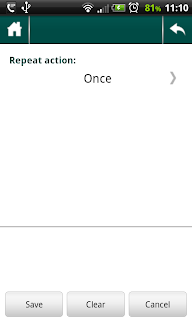
3. Currently 3 types of recurrencies are supported:
Once - one-time action (default, no recurrence);
Once a day - every day action;
Once a week - every week action, you have to choose which weekday to repeat action on;
Once a month - have to choose day of month.
4. After recurrence is set, icon changes from grey to black:
The problem is that actions in our application are a bit different from usual todos in other apps - they are tied to goals and roles and they are assigned to days. Because week day logic has been in the application from the beginning, we had to align new recurrence functionality with the old weekday functionality. We are in the process of creating general logic for the recurrence and weekday assignment now, part of the work is presented in the latest update.
Just to give you a glance on the problem being solved, let's say we have an action assigned to the weekday "Wednesday". Now, you go and set recurrence of this action to "Once a day". So, the action must be shown everyday on the WeekPlan and at the same time it has a weekday set. We can go on with the decision to count recurrence of a higher priority and ignore weekday if recurrence is set to "everyday". But, what if you set recurrence to "Once a month" and select to do it every month on 22nd day. The question again - under which day should we show it now on the weekday?
The logic we're trying to follow for recurrences is as follows:
1. No recurrence, no weekday set - Action is shown in the Unset section of the WeekPlan.
2. Recurrence exists and set to Once. No weekday - same as above, unset section.
3. Recurrence exists and set to Once. Weekday is set - action is shown once on the WeekPlan.
4. Recurrence is Once a day - action is shown for every day in the WeekPlan.
5. Recurrence is Once a week - action is shown for the week day chosen. e.g., Monday
6. Recurrence is Once a Month - action is shown on the day selected. E.g., 20th of each month.
7. When you do ( = set as done) recurring action for a concrete day, only that day's recurrence is counted as done. E.g., every day action done yesterday is shown as crossed, not done today - shown as usual.
8. Deleting a recurring action deletes all the instances, with the recurrence history. - This might be subject to change, we (meaning we and you :) ) have to think about it.
Below are some screenshots of the Action page and Recurrence setting page. It will definitely change in the next updates, since what we have there now is not how we wanted it to be, it's rather just a working prototype to be able to use and test new functions.
1. You can set recurrence by openning the dedicated page by clicking on the round arrows icon:
2. Initial view of the page. Choose recurrence by clicking on the text-button "Once":
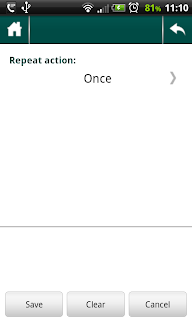
3. Currently 3 types of recurrencies are supported:
Once - one-time action (default, no recurrence);
Once a day - every day action;
Once a week - every week action, you have to choose which weekday to repeat action on;
Once a month - have to choose day of month.
4. After recurrence is set, icon changes from grey to black:
And, as always, there are some nuances:
1. Choosing monthday is very simple and doesn't take into account amount of days in a month - will be improved.
2. Interesting side-effect of using week-plan: if it is a sunday and you look at the tomorrow's action count on the main page - it will show count for tomorrow, i.e., next monday. BUT, if you open the weekplan, you'll see actions of the previous monday there :). It looks like a bug, but it actually is not really - it is a real side-effect of using such WeekPlan system. If (or when) we move to more calendar-style WeekPlan showing, this should get fixed.
3. some other (they just MUST be there :-D) which we either don't remember (after sleepless nights implementing the recurrence :) or have not come around yet.
Sunday, June 3, 2012
Latest updates
This is an update post - will describe in a bit more words recent updates added with the latest app version.
- move to action: now you can move your action to other actions or out of any action, if has been a sub-item already. This moving is possible within one goal only, BUT, using 2 functions at the same time - move to action and set goal, you can actually move an action to any goal: first, use move to action to clear actions parent; then use set goal to move it to other goal.
- today/tomorrow widget: one of the often used steps in going to an action is thgrough Today notification on the main page. This notification shows how many actions have you set to be done today, clicking on it will lead you to the Week Plan page, to the corresponding day. So, we got rid of some extra steps in this procedure by adding Today/Tomorrow widget on your phone's home screen. It looks unmistakably similar to that notification bar on the home screen and now you can jump straight to your today's (or, tomorrow's) actions.
- vibration made optional: on the main screen do the following: Menu > Settings > Vibrate on/off. This has been asked for by several users, so here it is.
- details conversion: this is great feature to use. It came out of practise and the feeling that the app is missing important functionality. Before this update, when we added an action, while it's still a Single action, in it's description we often used to write the steps to be done to complete it. You often write those steps quickly when creating the action because you have them in your mind, you're concentrated on that action and see clearly what you have to do. It is pretty much like brainstorming. Later on we wanted these steps to come to life as real sub-actions of this action. To have that we had to either copy-n-paste text from description to new actions or to remember each step and type it later. Both ways were very inconvenient. Now you can have those steps be auto-magically converted to sub-actions. You still should write your steps as sentences of the description to an action when just creating it. Then convert those sentences to concrete sub-actions by choosing corresponding menu:
- write the steps as before in description, separate them either by "." or by ";"
- convert the action to project or checklist
- choose Menu > Details to Actions.
- expand button on FTF: on the First Things First page you can now hide everything else except the squares themselves. This will give you some more space. Choosing the action is still same + you can now have long-click functionality, that was previously avaiable only on Actions page to delete, move, view, and set action as current action-related functionalities.
- move "done items down" menu & button: this item came out of practise, too. When using checklists or projects, when you check or finish some of the sub-items, they occupy the necessary screen space, hiding the un-done items. To see them you have to scroll. To organise your lists, you had to drag-n-drop done items. Now, using this button, which appears in the items box when parent action is a project or a checklist, when you click on it all the done items are moved down the list and you have your actual actions on the top.
- actions menu long-click now on First Things page: now same menu as on Actions page.
As you can see, latest update introduced some good features. Hope you'll like using them in action.
Wednesday, May 30, 2012
New role :)
Very sorry for being silent (both in blog and in app updates) for quite a noticeable amount of time. It's just my partner is currently working on another very important for us project. And I have just added a new role to My Roles - "Father" :). I can say that these have been the happiest sleepless nights I've ever had in my life so far :)
Friday, April 27, 2012
How do I use it. My Roles. Part II.
part I
3. When I've added a role or two, I go on with adding goal(s).
When doing something, almost anything, the so-called classic ToDos are not just actions in themselves. You do them with some purpose in mind. You want to get a result from your "do-s". This is what goals are. And if you think of that result before starting, it will help you better understand the steps you need to take to get to that result. It can help you define what exactly you want as a result. And even can help you understand that you don't need that at all :)
I add goals just by typing them in the input and pressing the "Add" button. Each role shows a list of already added goals, and their status - done/not done.
I can then re-arrange my goals using the drag'n'drop. This is one of the techniques I use very often: I try to think of goals I need to do for a role, without deciding at the time of the order and/or importance of doing them. After I add them all, I re-arrange them by priority: I look at the list of goals and decide which one is the most impotant to achieve at that moment, which should be next, etc. So I re-sort them using drag'n'drop to bring the most important goals to the top. The idea, again, is pretty simple, yet very powerful and very natural. We've talked about that here.
4. Then I add actions to each goal.
An action is a step in achieving your goal. Often called a todo, a task - it is something you have to get done to reach the goals. We've intentionally used the word action and not a todo or a task, because action is, after all, an action :). It is a proactive word. It doesn't have an obligatory nature like "todo" and "task".
Actions in the habits can be of 3 type:
+ Single action - a one-step, atomic action
+ Project - a composite action, which can contain in itself all types of actions
+ Checklist - a list of checkable items.
After you've added an Action, you can change its type by clicking on the icon to the right of the action name. By default, a newly added action is a Single action, so the icon will look like this:
The project icon looks like this:
The checklist icon looks like this:
3. When I've added a role or two, I go on with adding goal(s).
When doing something, almost anything, the so-called classic ToDos are not just actions in themselves. You do them with some purpose in mind. You want to get a result from your "do-s". This is what goals are. And if you think of that result before starting, it will help you better understand the steps you need to take to get to that result. It can help you define what exactly you want as a result. And even can help you understand that you don't need that at all :)
I add goals just by typing them in the input and pressing the "Add" button. Each role shows a list of already added goals, and their status - done/not done.
I can then re-arrange my goals using the drag'n'drop. This is one of the techniques I use very often: I try to think of goals I need to do for a role, without deciding at the time of the order and/or importance of doing them. After I add them all, I re-arrange them by priority: I look at the list of goals and decide which one is the most impotant to achieve at that moment, which should be next, etc. So I re-sort them using drag'n'drop to bring the most important goals to the top. The idea, again, is pretty simple, yet very powerful and very natural. We've talked about that here.
4. Then I add actions to each goal.
An action is a step in achieving your goal. Often called a todo, a task - it is something you have to get done to reach the goals. We've intentionally used the word action and not a todo or a task, because action is, after all, an action :). It is a proactive word. It doesn't have an obligatory nature like "todo" and "task".
Actions in the habits can be of 3 type:
+ Single action - a one-step, atomic action
+ Project - a composite action, which can contain in itself all types of actions
+ Checklist - a list of checkable items.
After you've added an Action, you can change its type by clicking on the icon to the right of the action name. By default, a newly added action is a Single action, so the icon will look like this:
The project icon looks like this:
The checklist icon looks like this:
Saturday, April 21, 2012
Landscape mode in Habits
As you know, when you turn the phone so that you hold it with its screen's wide part horizontal, it's called the landscape mode. When with narrow part - portrait. We didn't pay much attention to the landscape mode, not until we got a letter from one user, many thanks to him, saying he's facing some performance issues on his tablet due to the program's restriction to the portrait mode. We immediately started changing the app, the result of which was the last update (0.7.10.1) with the support of the portraint mode on all screens. This is good. But this is not all :).
I started using this mode and found out that it was much more convenient than the portrait. Much easier to use your both hands to type, select, move, check/uncheck. We now think we lost a lot not adding this mode from the beginning. And again we thank the man who pushed us to do the changes. Tablet support should be one of next updates.
I started using this mode and found out that it was much more convenient than the portrait. Much easier to use your both hands to type, select, move, check/uncheck. We now think we lost a lot not adding this mode from the beginning. And again we thank the man who pushed us to do the changes. Tablet support should be one of next updates.
Tuesday, April 17, 2012
How do I use it. My Roles. Part I.
My Roles. For me, this is probably the most important page, something I use several times a day, every day. This is also one of the pages I modify often, mostly by re-arranging the items using drag'n'drop - I have most important at_that_moment roles at the top. Why at the moment? Because, depending on the context, importance of the role may change. For example, repairing something in my car (or planning to do so in the nearest future) I have my car owner role as one of the most important currently. This helps me better concentrate on that role now. Same time, at work my "developer" role comes to the fore.
1. First, I open the page. If I don't have any roles (new app), I try to think of several ones I am in. Usual examples of most often used roles: son, husband, engineer. I have a role called car owner, because I have to take care of my not-so-new car :). You can add anything you want to, anything you see yourself be during the day or doing somethng. For example, one of my most important roles - 7 habs android developer.
2. Next, I think of an image that I can associate with this role, to have some visual hint and motivation. With the car owner role the image would, of course, the photo of my car. With 7 habs android developer - I attached the green android picture. You got the point. You can attach a picture from your phone's memory or just take a photo straight away.
To remove it - long-click on the picture.
To view it using external image viewer - click on it.
to be updated...
1. First, I open the page. If I don't have any roles (new app), I try to think of several ones I am in. Usual examples of most often used roles: son, husband, engineer. I have a role called car owner, because I have to take care of my not-so-new car :). You can add anything you want to, anything you see yourself be during the day or doing somethng. For example, one of my most important roles - 7 habs android developer.
2. Next, I think of an image that I can associate with this role, to have some visual hint and motivation. With the car owner role the image would, of course, the photo of my car. With 7 habs android developer - I attached the green android picture. You got the point. You can attach a picture from your phone's memory or just take a photo straight away.
To remove it - long-click on the picture.
To view it using external image viewer - click on it.
to be updated...
Monday, April 9, 2012
How do I use habits. My Influence.
My Influence page helps in your general overview. Simply talking, everything that concerns you is your concern (interesting twist). Concerns are divided in those you can do something about (influence), and those you can't, that just sit there in your brain just to irritate you (concern :) ). So, now you don't have to keep them all in your brain but can rather enter them into the program. You can add optional description to each concern.
For example, the world economic crisis might be something that bothers you, so it's your concern. You have to decide - is it something you can influence or it's just something that irritates you, but you don't have much control over? After you decide, you enter that into corresponding section. I thought that it concerns me but there's not much I can do. At least, for now :). I've put that into concerns. At the same time, my own behaviour while driving a car is something that I control. I've put this into My Influences.
After some time, I might decide that I can actually influence world situation - I move the crisis to My Influences.
As you see, the idea is quite simple - to be more productive, you concentrate on what you can really influence. You should spend time on that rather than on useless thoughts that do nothing but take your time. This page accompanies My Mission page, helping you to write "on paper" what is on your mind - a technique that helps to "free" your brain of data, moving it to something in front of you, and use the brain to better categorize, visualize, analyze that data.
Editting the items is pretty simple:
1. Click on the item to open it
2. Press Edit - do your modifications (e.g., move from Concern to Influence)
3. Press Save
I don't use this page every day. I return to it when I feel like I need to do some review work. Or, just to get some motivation. Or, some guidance. Or, just to see what I've written there times ago.
What about you? How often do you use this page? Do you find it useful at all (we got some letters from people who didn't) ?
Is there anything you want to change about it?
For example, the world economic crisis might be something that bothers you, so it's your concern. You have to decide - is it something you can influence or it's just something that irritates you, but you don't have much control over? After you decide, you enter that into corresponding section. I thought that it concerns me but there's not much I can do. At least, for now :). I've put that into concerns. At the same time, my own behaviour while driving a car is something that I control. I've put this into My Influences.
After some time, I might decide that I can actually influence world situation - I move the crisis to My Influences.
As you see, the idea is quite simple - to be more productive, you concentrate on what you can really influence. You should spend time on that rather than on useless thoughts that do nothing but take your time. This page accompanies My Mission page, helping you to write "on paper" what is on your mind - a technique that helps to "free" your brain of data, moving it to something in front of you, and use the brain to better categorize, visualize, analyze that data.
Editting the items is pretty simple:
1. Click on the item to open it
2. Press Edit - do your modifications (e.g., move from Concern to Influence)
3. Press Save
I don't use this page every day. I return to it when I feel like I need to do some review work. Or, just to get some motivation. Or, some guidance. Or, just to see what I've written there times ago.
What about you? How often do you use this page? Do you find it useful at all (we got some letters from people who didn't) ?
Is there anything you want to change about it?
Sunday, April 8, 2012
Wednesday, April 4, 2012
How do I use habits. My Mission.
In this series of posts, I want to share how do I use the Habits app in my everyday life. I will describe the steps I make, features I use, what I like and what I don't like, ideas about what needs to be done.
First of all, I go with My Mission statement. As said in the book, a Mission statement is a Constitution. A constitution is a basis for all the laws in a country. Similarly, My Mission statement is something that will lead me in my goals and actions, will create rules and boundaries for defining and executing them. It is what I want about my life flow, what I see myself, what I value. Idea (if you can say idea of an axiomatic substance) is to visualize what you want to be and what you want to do. Thinking of and writing it helps you better identify your principles, which in turn helps you better define your mission.
What about you - do you have your mission statement written? How often do you read it, review it? What do you want to add/modify/improve about this page?
How do I start?
First of all, I go with My Mission statement. As said in the book, a Mission statement is a Constitution. A constitution is a basis for all the laws in a country. Similarly, My Mission statement is something that will lead me in my goals and actions, will create rules and boundaries for defining and executing them. It is what I want about my life flow, what I see myself, what I value. Idea (if you can say idea of an axiomatic substance) is to visualize what you want to be and what you want to do. Thinking of and writing it helps you better identify your principles, which in turn helps you better define your mission.
My current mission statement differs from the first version, probably almost fully, if considering the text. I don't even remember the words I wrote the first time. Because I come back to it time to time, modify it. It evolves as evolve thoughts in my mind. I don't mean that my life vision and phylosophy change drastically - most of us think basically of similar things - happiness, health, wealth, etc. It's just the shapes these wishes are expressed by change. So change the statements in my mission statement.
I enter my statement. Return to read it time to time. Modify it a bit. The program is very convenient for this - just 2 clicks to read, write, read again. Usually, I return to it once in one-two day, sometimes more often, sometimes less.
We understand that not all people are ready to share their statement with others, so we added possibility to protect this page by a password. Similar protection exists for the whole app itself. To use it:
We understand that not all people are ready to share their statement with others, so we added possibility to protect this page by a password. Similar protection exists for the whole app itself. To use it:
1. Open "My Mission" page
2. Menu
3. Protect with Password.
Resetting is similar.
What about you - do you have your mission statement written? How often do you read it, review it? What do you want to add/modify/improve about this page?
Sunday, April 1, 2012
Habits: what's new!
We just posted a new update of the My Effectiveness Habits app, aka Habits. It came out just 5 days after the previous release, and, since it introduces some nice and useful features, we decided to roll it out today. This is what it has:
- Drag and drop for sub-actions in Project and Checklist actions.
- UI redesign - moving to less elements on the screen + searching for better usability. You will like new screens, they're better enough, and not complete rework at the same time. Evolution.
- Action name 'tap to edit' on the action screen - making life easier, trying to avoid as much unnecessary steps as possible.
- delete backup file from app directly - use long-click menu. Reason - same as above, as before, as must be: make it simple, pleasant to use. Very useful if you want to cleanup your backup folder and not launch heavy file explorer to do that
- ss - seconds added to backup file name: ddMMyyyy_hhmmss. You might want to make 10 backups in 1 minute (or, even 60, if you can). Previous naming template didn't take that into account. Now it does.
Monday, March 12, 2012
Priority Sorting
As we noted before, we've started to move to KISS principle, to make the app simpler and more intuitive to use. This leads to removing some elements. For example, on the Goal page we have removed the "set at" time indicator. It was quite useless and even probably a bit irritating.
The other thing we've started adding - is drag'n'drop sorting. With the latest two updates we did that to goals and roles sorting. As my partner stated - arranging items from Top to Down is the most natural way of sorting. You have your top priority goals and roles at Top, lowest priority - at the bottom. We will proceed with adding that to Actions, too.
Important thing about drag'n'drop sorting - we tried to make it simple and easy to use, without the need to long-click - you just take the holder at the right side of a role or a goal and drag it up or down. Very simple, natural and pleasant to use.
The other thing we've started adding - is drag'n'drop sorting. With the latest two updates we did that to goals and roles sorting. As my partner stated - arranging items from Top to Down is the most natural way of sorting. You have your top priority goals and roles at Top, lowest priority - at the bottom. We will proceed with adding that to Actions, too.
Important thing about drag'n'drop sorting - we tried to make it simple and easy to use, without the need to long-click - you just take the holder at the right side of a role or a goal and drag it up or down. Very simple, natural and pleasant to use.
Tuesday, March 6, 2012
Habits: Current Action Widget
Idea behind the widget is pretty simple. Though they say it is important to be able to multitask, there're many who say that you're much more productive if you single-task. Because you concentrate fully on one task at a time, you're more effective in doing it. And that feels pretty natural - since you do one thing, all your time and thoughts are dedicated fully to it. If you do several things at a time, you spend some time and energy on switching between the tasks. Some (trainers, authors) say that this switching in fact takes a lot of time.
So, we introduced a Current Action widget on the Home screen. The function of the widget is to identify the task you're working on now. Whenever you look on the screen, you'll see it written there, thus reminding you not to distract:
If you click on the Action name or Action details - it will lead you to the corresponding page with the Action loaded.
If you have an Action added to your Home screen, you can set another Action as your Current:
1. You can do it on FTF or Actions page: choose more > Current
2. You can do it on Action page: choose menu > Current.
Note: doing steps above will update the widget, if it has already been added. If not, it won't do anything.
So, we introduced a Current Action widget on the Home screen. The function of the widget is to identify the task you're working on now. Whenever you look on the screen, you'll see it written there, thus reminding you not to distract:
If you click on the Action name or Action details - it will lead you to the corresponding page with the Action loaded.
If you have an Action added to your Home screen, you can set another Action as your Current:
1. You can do it on FTF or Actions page: choose more > Current
2. You can do it on Action page: choose menu > Current.
Note: doing steps above will update the widget, if it has already been added. If not, it won't do anything.
Some updates
We haven't posted for quite some time, have been quite busy last weeks. So, it's time to share some news.
- First, going back to implementation of the FirstThingsFirst shortcut - as you already know, the first version we added actually did add the second shortcut to the app list. But, at same time, it made it impossible to start the app from the android market. This lead to a noticeable number of uninstalls, and the first negative review on the app. We removed that version and added two new: real android OS supported "shortcut" to the FTF and a shortcut widget - both will the work and lead to the First Things section of the app.
- Returning to the Habits: we started evolution to make the app simpler, the so-called KISS approach. To do so, we started to remove abundant and redundant UI items. UI looks even nicer and will improve furthermore.
- Two other new cool functions added: Current Action Widget and Goal Priority Sorting drag'n'drop. We'll dedicate separate posts to these two, giving some screens.
Thursday, February 2, 2012
The Habits: First Things First shortcut
With the recent update to the app, we added second shortcut to the application, the one to start the First Things First page. Some users requested to have ability to change start page, to point to FTF page. So, now you'll find 2 "My Effectiveness Habits" shortcuts on your phone, one openning the main dashboard page, the other leading straight to the FTF page.
After a bit of thinking and using, we come to conclusion that this may confuse users. So, with the next update we will probably remove the second shortcut, the FTF one. Instead, we will add a widget shortcut, with the same functionality: to open FTF page directly from the desktop.
Update: second shortcut made it impossible to start the app from the market, so we removed it. For going directly to FTF, we'll add a widget-shortcut.
After a bit of thinking and using, we come to conclusion that this may confuse users. So, with the next update we will probably remove the second shortcut, the FTF one. Instead, we will add a widget shortcut, with the same functionality: to open FTF page directly from the desktop.
Update: second shortcut made it impossible to start the app from the market, so we removed it. For going directly to FTF, we'll add a widget-shortcut.
Sunday, January 15, 2012
Setting a Goal to an Action
When you enter the First Things First page, you can add an Action directly from there. That Action won't have any goal and role set. Now you can connect this Action to a Goal (consequently, to a Role). To do so, you need to long-click on the (goal) text or use Menu > Set Goal:
Note: You can set a Goal of a Single Action only - if an Action has a parent, changing its Goal would lead to a situation, when two actions, Parent and Child, have different goals. Same applies to Actions having sub-actions - can't change their goal.
Note: You can set a Goal of a Single Action only - if an Action has a parent, changing its Goal would lead to a situation, when two actions, Parent and Child, have different goals. Same applies to Actions having sub-actions - can't change their goal.
Sunday, January 8, 2012
My Effectiveness Habits: Role visualizing
One of the most important technics in productivity, goal setting and reaching is visualization. Almost all of the books on productivity emphasize the importance of visualizing what you want to reach/do/get.
Today we updated the Habits application with a cool function that will help you visualize your Roles. Choose a picture from you phone's gallery or take a picture and attach it to a Role. Now you'll not only have the Role name (i.e. textual description), but also a graphical image that will help you create a better understanding what your role is, create a visual description. The idea is simple and very powerful at the same time:
To attach an Image/Picture to your Role:
1. Open the Role
2. Long-click on the human icon in the top-left corner near the Role name
3. Choose the image/picture source: Camera or Gallery
4. Take a picture or Attach an image, depending on what you have chosen in step 3.
Today we updated the Habits application with a cool function that will help you visualize your Roles. Choose a picture from you phone's gallery or take a picture and attach it to a Role. Now you'll not only have the Role name (i.e. textual description), but also a graphical image that will help you create a better understanding what your role is, create a visual description. The idea is simple and very powerful at the same time:
To attach an Image/Picture to your Role:
1. Open the Role
2. Long-click on the human icon in the top-left corner near the Role name
3. Choose the image/picture source: Camera or Gallery
4. Take a picture or Attach an image, depending on what you have chosen in step 3.
Monday, January 2, 2012
My Effectiveness Habits: high level overview diagram
Sunday, January 1, 2012
Subscribe to:
Comments (Atom)