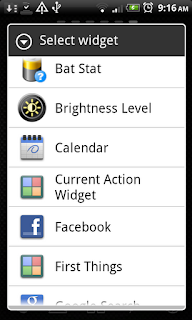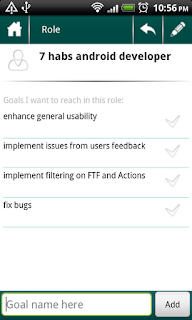Very sorry for being silent (both in blog and in app updates) for quite a noticeable amount of time. It's just my partner is currently working on another very important for us project. And I have just added a new role to My Roles - "Father" :). I can say that these have been the happiest sleepless nights I've ever had in my life so far :)
Wednesday, May 30, 2012
Friday, April 27, 2012
How do I use it. My Roles. Part II.
part I
3. When I've added a role or two, I go on with adding goal(s).
When doing something, almost anything, the so-called classic ToDos are not just actions in themselves. You do them with some purpose in mind. You want to get a result from your "do-s". This is what goals are. And if you think of that result before starting, it will help you better understand the steps you need to take to get to that result. It can help you define what exactly you want as a result. And even can help you understand that you don't need that at all :)
I add goals just by typing them in the input and pressing the "Add" button. Each role shows a list of already added goals, and their status - done/not done.
I can then re-arrange my goals using the drag'n'drop. This is one of the techniques I use very often: I try to think of goals I need to do for a role, without deciding at the time of the order and/or importance of doing them. After I add them all, I re-arrange them by priority: I look at the list of goals and decide which one is the most impotant to achieve at that moment, which should be next, etc. So I re-sort them using drag'n'drop to bring the most important goals to the top. The idea, again, is pretty simple, yet very powerful and very natural. We've talked about that here.
4. Then I add actions to each goal.
An action is a step in achieving your goal. Often called a todo, a task - it is something you have to get done to reach the goals. We've intentionally used the word action and not a todo or a task, because action is, after all, an action :). It is a proactive word. It doesn't have an obligatory nature like "todo" and "task".
Actions in the habits can be of 3 type:
+ Single action - a one-step, atomic action
+ Project - a composite action, which can contain in itself all types of actions
+ Checklist - a list of checkable items.
After you've added an Action, you can change its type by clicking on the icon to the right of the action name. By default, a newly added action is a Single action, so the icon will look like this:
The project icon looks like this:
The checklist icon looks like this:
3. When I've added a role or two, I go on with adding goal(s).
When doing something, almost anything, the so-called classic ToDos are not just actions in themselves. You do them with some purpose in mind. You want to get a result from your "do-s". This is what goals are. And if you think of that result before starting, it will help you better understand the steps you need to take to get to that result. It can help you define what exactly you want as a result. And even can help you understand that you don't need that at all :)
I add goals just by typing them in the input and pressing the "Add" button. Each role shows a list of already added goals, and their status - done/not done.
I can then re-arrange my goals using the drag'n'drop. This is one of the techniques I use very often: I try to think of goals I need to do for a role, without deciding at the time of the order and/or importance of doing them. After I add them all, I re-arrange them by priority: I look at the list of goals and decide which one is the most impotant to achieve at that moment, which should be next, etc. So I re-sort them using drag'n'drop to bring the most important goals to the top. The idea, again, is pretty simple, yet very powerful and very natural. We've talked about that here.
4. Then I add actions to each goal.
An action is a step in achieving your goal. Often called a todo, a task - it is something you have to get done to reach the goals. We've intentionally used the word action and not a todo or a task, because action is, after all, an action :). It is a proactive word. It doesn't have an obligatory nature like "todo" and "task".
Actions in the habits can be of 3 type:
+ Single action - a one-step, atomic action
+ Project - a composite action, which can contain in itself all types of actions
+ Checklist - a list of checkable items.
After you've added an Action, you can change its type by clicking on the icon to the right of the action name. By default, a newly added action is a Single action, so the icon will look like this:
The project icon looks like this:
The checklist icon looks like this:
Saturday, April 21, 2012
Landscape mode in Habits
As you know, when you turn the phone so that you hold it with its screen's wide part horizontal, it's called the landscape mode. When with narrow part - portrait. We didn't pay much attention to the landscape mode, not until we got a letter from one user, many thanks to him, saying he's facing some performance issues on his tablet due to the program's restriction to the portrait mode. We immediately started changing the app, the result of which was the last update (0.7.10.1) with the support of the portraint mode on all screens. This is good. But this is not all :).
I started using this mode and found out that it was much more convenient than the portrait. Much easier to use your both hands to type, select, move, check/uncheck. We now think we lost a lot not adding this mode from the beginning. And again we thank the man who pushed us to do the changes. Tablet support should be one of next updates.
I started using this mode and found out that it was much more convenient than the portrait. Much easier to use your both hands to type, select, move, check/uncheck. We now think we lost a lot not adding this mode from the beginning. And again we thank the man who pushed us to do the changes. Tablet support should be one of next updates.
Tuesday, April 17, 2012
How do I use it. My Roles. Part I.
My Roles. For me, this is probably the most important page, something I use several times a day, every day. This is also one of the pages I modify often, mostly by re-arranging the items using drag'n'drop - I have most important at_that_moment roles at the top. Why at the moment? Because, depending on the context, importance of the role may change. For example, repairing something in my car (or planning to do so in the nearest future) I have my car owner role as one of the most important currently. This helps me better concentrate on that role now. Same time, at work my "developer" role comes to the fore.
1. First, I open the page. If I don't have any roles (new app), I try to think of several ones I am in. Usual examples of most often used roles: son, husband, engineer. I have a role called car owner, because I have to take care of my not-so-new car :). You can add anything you want to, anything you see yourself be during the day or doing somethng. For example, one of my most important roles - 7 habs android developer.
2. Next, I think of an image that I can associate with this role, to have some visual hint and motivation. With the car owner role the image would, of course, the photo of my car. With 7 habs android developer - I attached the green android picture. You got the point. You can attach a picture from your phone's memory or just take a photo straight away.
To remove it - long-click on the picture.
To view it using external image viewer - click on it.
to be updated...
1. First, I open the page. If I don't have any roles (new app), I try to think of several ones I am in. Usual examples of most often used roles: son, husband, engineer. I have a role called car owner, because I have to take care of my not-so-new car :). You can add anything you want to, anything you see yourself be during the day or doing somethng. For example, one of my most important roles - 7 habs android developer.
2. Next, I think of an image that I can associate with this role, to have some visual hint and motivation. With the car owner role the image would, of course, the photo of my car. With 7 habs android developer - I attached the green android picture. You got the point. You can attach a picture from your phone's memory or just take a photo straight away.
To remove it - long-click on the picture.
To view it using external image viewer - click on it.
to be updated...
Monday, April 9, 2012
How do I use habits. My Influence.
My Influence page helps in your general overview. Simply talking, everything that concerns you is your concern (interesting twist). Concerns are divided in those you can do something about (influence), and those you can't, that just sit there in your brain just to irritate you (concern :) ). So, now you don't have to keep them all in your brain but can rather enter them into the program. You can add optional description to each concern.
For example, the world economic crisis might be something that bothers you, so it's your concern. You have to decide - is it something you can influence or it's just something that irritates you, but you don't have much control over? After you decide, you enter that into corresponding section. I thought that it concerns me but there's not much I can do. At least, for now :). I've put that into concerns. At the same time, my own behaviour while driving a car is something that I control. I've put this into My Influences.
After some time, I might decide that I can actually influence world situation - I move the crisis to My Influences.
As you see, the idea is quite simple - to be more productive, you concentrate on what you can really influence. You should spend time on that rather than on useless thoughts that do nothing but take your time. This page accompanies My Mission page, helping you to write "on paper" what is on your mind - a technique that helps to "free" your brain of data, moving it to something in front of you, and use the brain to better categorize, visualize, analyze that data.
Editting the items is pretty simple:
1. Click on the item to open it
2. Press Edit - do your modifications (e.g., move from Concern to Influence)
3. Press Save
I don't use this page every day. I return to it when I feel like I need to do some review work. Or, just to get some motivation. Or, some guidance. Or, just to see what I've written there times ago.
What about you? How often do you use this page? Do you find it useful at all (we got some letters from people who didn't) ?
Is there anything you want to change about it?
For example, the world economic crisis might be something that bothers you, so it's your concern. You have to decide - is it something you can influence or it's just something that irritates you, but you don't have much control over? After you decide, you enter that into corresponding section. I thought that it concerns me but there's not much I can do. At least, for now :). I've put that into concerns. At the same time, my own behaviour while driving a car is something that I control. I've put this into My Influences.
After some time, I might decide that I can actually influence world situation - I move the crisis to My Influences.
As you see, the idea is quite simple - to be more productive, you concentrate on what you can really influence. You should spend time on that rather than on useless thoughts that do nothing but take your time. This page accompanies My Mission page, helping you to write "on paper" what is on your mind - a technique that helps to "free" your brain of data, moving it to something in front of you, and use the brain to better categorize, visualize, analyze that data.
Editting the items is pretty simple:
1. Click on the item to open it
2. Press Edit - do your modifications (e.g., move from Concern to Influence)
3. Press Save
I don't use this page every day. I return to it when I feel like I need to do some review work. Or, just to get some motivation. Or, some guidance. Or, just to see what I've written there times ago.
What about you? How often do you use this page? Do you find it useful at all (we got some letters from people who didn't) ?
Is there anything you want to change about it?
Sunday, April 8, 2012
Wednesday, April 4, 2012
How do I use habits. My Mission.
In this series of posts, I want to share how do I use the Habits app in my everyday life. I will describe the steps I make, features I use, what I like and what I don't like, ideas about what needs to be done.
First of all, I go with My Mission statement. As said in the book, a Mission statement is a Constitution. A constitution is a basis for all the laws in a country. Similarly, My Mission statement is something that will lead me in my goals and actions, will create rules and boundaries for defining and executing them. It is what I want about my life flow, what I see myself, what I value. Idea (if you can say idea of an axiomatic substance) is to visualize what you want to be and what you want to do. Thinking of and writing it helps you better identify your principles, which in turn helps you better define your mission.
What about you - do you have your mission statement written? How often do you read it, review it? What do you want to add/modify/improve about this page?
How do I start?
First of all, I go with My Mission statement. As said in the book, a Mission statement is a Constitution. A constitution is a basis for all the laws in a country. Similarly, My Mission statement is something that will lead me in my goals and actions, will create rules and boundaries for defining and executing them. It is what I want about my life flow, what I see myself, what I value. Idea (if you can say idea of an axiomatic substance) is to visualize what you want to be and what you want to do. Thinking of and writing it helps you better identify your principles, which in turn helps you better define your mission.
My current mission statement differs from the first version, probably almost fully, if considering the text. I don't even remember the words I wrote the first time. Because I come back to it time to time, modify it. It evolves as evolve thoughts in my mind. I don't mean that my life vision and phylosophy change drastically - most of us think basically of similar things - happiness, health, wealth, etc. It's just the shapes these wishes are expressed by change. So change the statements in my mission statement.
I enter my statement. Return to read it time to time. Modify it a bit. The program is very convenient for this - just 2 clicks to read, write, read again. Usually, I return to it once in one-two day, sometimes more often, sometimes less.
We understand that not all people are ready to share their statement with others, so we added possibility to protect this page by a password. Similar protection exists for the whole app itself. To use it:
We understand that not all people are ready to share their statement with others, so we added possibility to protect this page by a password. Similar protection exists for the whole app itself. To use it:
1. Open "My Mission" page
2. Menu
3. Protect with Password.
Resetting is similar.
What about you - do you have your mission statement written? How often do you read it, review it? What do you want to add/modify/improve about this page?
Sunday, April 1, 2012
Habits: what's new!
We just posted a new update of the My Effectiveness Habits app, aka Habits. It came out just 5 days after the previous release, and, since it introduces some nice and useful features, we decided to roll it out today. This is what it has:
- Drag and drop for sub-actions in Project and Checklist actions.
- UI redesign - moving to less elements on the screen + searching for better usability. You will like new screens, they're better enough, and not complete rework at the same time. Evolution.
- Action name 'tap to edit' on the action screen - making life easier, trying to avoid as much unnecessary steps as possible.
- delete backup file from app directly - use long-click menu. Reason - same as above, as before, as must be: make it simple, pleasant to use. Very useful if you want to cleanup your backup folder and not launch heavy file explorer to do that
- ss - seconds added to backup file name: ddMMyyyy_hhmmss. You might want to make 10 backups in 1 minute (or, even 60, if you can). Previous naming template didn't take that into account. Now it does.
Monday, March 12, 2012
Priority Sorting
As we noted before, we've started to move to KISS principle, to make the app simpler and more intuitive to use. This leads to removing some elements. For example, on the Goal page we have removed the "set at" time indicator. It was quite useless and even probably a bit irritating.
The other thing we've started adding - is drag'n'drop sorting. With the latest two updates we did that to goals and roles sorting. As my partner stated - arranging items from Top to Down is the most natural way of sorting. You have your top priority goals and roles at Top, lowest priority - at the bottom. We will proceed with adding that to Actions, too.
Important thing about drag'n'drop sorting - we tried to make it simple and easy to use, without the need to long-click - you just take the holder at the right side of a role or a goal and drag it up or down. Very simple, natural and pleasant to use.
The other thing we've started adding - is drag'n'drop sorting. With the latest two updates we did that to goals and roles sorting. As my partner stated - arranging items from Top to Down is the most natural way of sorting. You have your top priority goals and roles at Top, lowest priority - at the bottom. We will proceed with adding that to Actions, too.
Important thing about drag'n'drop sorting - we tried to make it simple and easy to use, without the need to long-click - you just take the holder at the right side of a role or a goal and drag it up or down. Very simple, natural and pleasant to use.
Tuesday, March 6, 2012
Habits: Current Action Widget
Idea behind the widget is pretty simple. Though they say it is important to be able to multitask, there're many who say that you're much more productive if you single-task. Because you concentrate fully on one task at a time, you're more effective in doing it. And that feels pretty natural - since you do one thing, all your time and thoughts are dedicated fully to it. If you do several things at a time, you spend some time and energy on switching between the tasks. Some (trainers, authors) say that this switching in fact takes a lot of time.
So, we introduced a Current Action widget on the Home screen. The function of the widget is to identify the task you're working on now. Whenever you look on the screen, you'll see it written there, thus reminding you not to distract:
If you click on the Action name or Action details - it will lead you to the corresponding page with the Action loaded.
If you have an Action added to your Home screen, you can set another Action as your Current:
1. You can do it on FTF or Actions page: choose more > Current
2. You can do it on Action page: choose menu > Current.
Note: doing steps above will update the widget, if it has already been added. If not, it won't do anything.
So, we introduced a Current Action widget on the Home screen. The function of the widget is to identify the task you're working on now. Whenever you look on the screen, you'll see it written there, thus reminding you not to distract:
If you click on the Action name or Action details - it will lead you to the corresponding page with the Action loaded.
If you have an Action added to your Home screen, you can set another Action as your Current:
1. You can do it on FTF or Actions page: choose more > Current
2. You can do it on Action page: choose menu > Current.
Note: doing steps above will update the widget, if it has already been added. If not, it won't do anything.
Some updates
We haven't posted for quite some time, have been quite busy last weeks. So, it's time to share some news.
- First, going back to implementation of the FirstThingsFirst shortcut - as you already know, the first version we added actually did add the second shortcut to the app list. But, at same time, it made it impossible to start the app from the android market. This lead to a noticeable number of uninstalls, and the first negative review on the app. We removed that version and added two new: real android OS supported "shortcut" to the FTF and a shortcut widget - both will the work and lead to the First Things section of the app.
- Returning to the Habits: we started evolution to make the app simpler, the so-called KISS approach. To do so, we started to remove abundant and redundant UI items. UI looks even nicer and will improve furthermore.
- Two other new cool functions added: Current Action Widget and Goal Priority Sorting drag'n'drop. We'll dedicate separate posts to these two, giving some screens.
Thursday, February 2, 2012
The Habits: First Things First shortcut
With the recent update to the app, we added second shortcut to the application, the one to start the First Things First page. Some users requested to have ability to change start page, to point to FTF page. So, now you'll find 2 "My Effectiveness Habits" shortcuts on your phone, one openning the main dashboard page, the other leading straight to the FTF page.
After a bit of thinking and using, we come to conclusion that this may confuse users. So, with the next update we will probably remove the second shortcut, the FTF one. Instead, we will add a widget shortcut, with the same functionality: to open FTF page directly from the desktop.
Update: second shortcut made it impossible to start the app from the market, so we removed it. For going directly to FTF, we'll add a widget-shortcut.
After a bit of thinking and using, we come to conclusion that this may confuse users. So, with the next update we will probably remove the second shortcut, the FTF one. Instead, we will add a widget shortcut, with the same functionality: to open FTF page directly from the desktop.
Update: second shortcut made it impossible to start the app from the market, so we removed it. For going directly to FTF, we'll add a widget-shortcut.
Sunday, January 15, 2012
Setting a Goal to an Action
When you enter the First Things First page, you can add an Action directly from there. That Action won't have any goal and role set. Now you can connect this Action to a Goal (consequently, to a Role). To do so, you need to long-click on the (goal) text or use Menu > Set Goal:
Note: You can set a Goal of a Single Action only - if an Action has a parent, changing its Goal would lead to a situation, when two actions, Parent and Child, have different goals. Same applies to Actions having sub-actions - can't change their goal.
Note: You can set a Goal of a Single Action only - if an Action has a parent, changing its Goal would lead to a situation, when two actions, Parent and Child, have different goals. Same applies to Actions having sub-actions - can't change their goal.
Sunday, January 8, 2012
My Effectiveness Habits: Role visualizing
One of the most important technics in productivity, goal setting and reaching is visualization. Almost all of the books on productivity emphasize the importance of visualizing what you want to reach/do/get.
Today we updated the Habits application with a cool function that will help you visualize your Roles. Choose a picture from you phone's gallery or take a picture and attach it to a Role. Now you'll not only have the Role name (i.e. textual description), but also a graphical image that will help you create a better understanding what your role is, create a visual description. The idea is simple and very powerful at the same time:
To attach an Image/Picture to your Role:
1. Open the Role
2. Long-click on the human icon in the top-left corner near the Role name
3. Choose the image/picture source: Camera or Gallery
4. Take a picture or Attach an image, depending on what you have chosen in step 3.
Today we updated the Habits application with a cool function that will help you visualize your Roles. Choose a picture from you phone's gallery or take a picture and attach it to a Role. Now you'll not only have the Role name (i.e. textual description), but also a graphical image that will help you create a better understanding what your role is, create a visual description. The idea is simple and very powerful at the same time:
To attach an Image/Picture to your Role:
1. Open the Role
2. Long-click on the human icon in the top-left corner near the Role name
3. Choose the image/picture source: Camera or Gallery
4. Take a picture or Attach an image, depending on what you have chosen in step 3.
Monday, January 2, 2012
My Effectiveness Habits: high level overview diagram
Sunday, January 1, 2012
Subscribe to:
Posts (Atom)