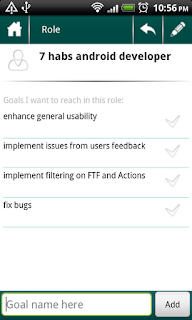We haven't posted for quite some time, have been quite busy last weeks. So, it's time to share some news.
- First, going back to implementation of the FirstThingsFirst shortcut - as you already know, the first version we added actually did add the second shortcut to the app list. But, at same time, it made it impossible to start the app from the android market. This lead to a noticeable number of uninstalls, and the first negative review on the app. We removed that version and added two new: real android OS supported "shortcut" to the FTF and a shortcut widget - both will the work and lead to the First Things section of the app.
- Returning to the Habits: we started evolution to make the app simpler, the so-called KISS approach. To do so, we started to remove abundant and redundant UI items. UI looks even nicer and will improve furthermore.
- Two other new cool functions added: Current Action Widget and Goal Priority Sorting drag'n'drop. We'll dedicate separate posts to these two, giving some screens.