We are thinking of adding goal due time. The idea is to show the goal in red if it is not done by it's due time. Do you think it would be helpful?
Sunday, July 1, 2012
What do you think?
Monday, June 25, 2012
How do I use it. Recurrence.
Note: This is a new functionality. It is still in beta (beta functionality in a beta app - this should show how unstable it is ), so there might be errors or discrepancies - please, backup before updating. We are also very grateful if you write us about errors, misunderstandings, etc. Also, we're not 100% sure that the logic we're implementing is what is expected, so any suggestions are welcome, too.
The problem is that actions in our application are a bit different from usual todos in other apps - they are tied to goals and roles and they are assigned to days. Because week day logic has been in the application from the beginning, we had to align new recurrence functionality with the old weekday functionality. We are in the process of creating general logic for the recurrence and weekday assignment now, part of the work is presented in the latest update.
Just to give you a glance on the problem being solved, let's say we have an action assigned to the weekday "Wednesday". Now, you go and set recurrence of this action to "Once a day". So, the action must be shown everyday on the WeekPlan and at the same time it has a weekday set. We can go on with the decision to count recurrence of a higher priority and ignore weekday if recurrence is set to "everyday". But, what if you set recurrence to "Once a month" and select to do it every month on 22nd day. The question again - under which day should we show it now on the weekday?
Below are some screenshots of the Action page and Recurrence setting page. It will definitely change in the next updates, since what we have there now is not how we wanted it to be, it's rather just a working prototype to be able to use and test new functions.
1. You can set recurrence by openning the dedicated page by clicking on the round arrows icon:
2. Initial view of the page. Choose recurrence by clicking on the text-button "Once":
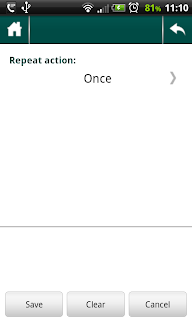
3. Currently 3 types of recurrencies are supported:
Once - one-time action (default, no recurrence);
Once a day - every day action;
Once a week - every week action, you have to choose which weekday to repeat action on;
Once a month - have to choose day of month.
4. After recurrence is set, icon changes from grey to black:
The problem is that actions in our application are a bit different from usual todos in other apps - they are tied to goals and roles and they are assigned to days. Because week day logic has been in the application from the beginning, we had to align new recurrence functionality with the old weekday functionality. We are in the process of creating general logic for the recurrence and weekday assignment now, part of the work is presented in the latest update.
Just to give you a glance on the problem being solved, let's say we have an action assigned to the weekday "Wednesday". Now, you go and set recurrence of this action to "Once a day". So, the action must be shown everyday on the WeekPlan and at the same time it has a weekday set. We can go on with the decision to count recurrence of a higher priority and ignore weekday if recurrence is set to "everyday". But, what if you set recurrence to "Once a month" and select to do it every month on 22nd day. The question again - under which day should we show it now on the weekday?
The logic we're trying to follow for recurrences is as follows:
1. No recurrence, no weekday set - Action is shown in the Unset section of the WeekPlan.
2. Recurrence exists and set to Once. No weekday - same as above, unset section.
3. Recurrence exists and set to Once. Weekday is set - action is shown once on the WeekPlan.
4. Recurrence is Once a day - action is shown for every day in the WeekPlan.
5. Recurrence is Once a week - action is shown for the week day chosen. e.g., Monday
6. Recurrence is Once a Month - action is shown on the day selected. E.g., 20th of each month.
7. When you do ( = set as done) recurring action for a concrete day, only that day's recurrence is counted as done. E.g., every day action done yesterday is shown as crossed, not done today - shown as usual.
8. Deleting a recurring action deletes all the instances, with the recurrence history. - This might be subject to change, we (meaning we and you :) ) have to think about it.
Below are some screenshots of the Action page and Recurrence setting page. It will definitely change in the next updates, since what we have there now is not how we wanted it to be, it's rather just a working prototype to be able to use and test new functions.
1. You can set recurrence by openning the dedicated page by clicking on the round arrows icon:
2. Initial view of the page. Choose recurrence by clicking on the text-button "Once":
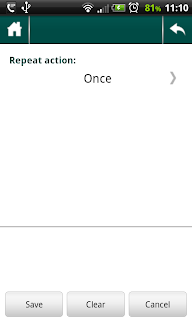
3. Currently 3 types of recurrencies are supported:
Once - one-time action (default, no recurrence);
Once a day - every day action;
Once a week - every week action, you have to choose which weekday to repeat action on;
Once a month - have to choose day of month.
4. After recurrence is set, icon changes from grey to black:
And, as always, there are some nuances:
1. Choosing monthday is very simple and doesn't take into account amount of days in a month - will be improved.
2. Interesting side-effect of using week-plan: if it is a sunday and you look at the tomorrow's action count on the main page - it will show count for tomorrow, i.e., next monday. BUT, if you open the weekplan, you'll see actions of the previous monday there :). It looks like a bug, but it actually is not really - it is a real side-effect of using such WeekPlan system. If (or when) we move to more calendar-style WeekPlan showing, this should get fixed.
3. some other (they just MUST be there :-D) which we either don't remember (after sleepless nights implementing the recurrence :) or have not come around yet.
Sunday, June 3, 2012
Latest updates
This is an update post - will describe in a bit more words recent updates added with the latest app version.
- move to action: now you can move your action to other actions or out of any action, if has been a sub-item already. This moving is possible within one goal only, BUT, using 2 functions at the same time - move to action and set goal, you can actually move an action to any goal: first, use move to action to clear actions parent; then use set goal to move it to other goal.
- today/tomorrow widget: one of the often used steps in going to an action is thgrough Today notification on the main page. This notification shows how many actions have you set to be done today, clicking on it will lead you to the Week Plan page, to the corresponding day. So, we got rid of some extra steps in this procedure by adding Today/Tomorrow widget on your phone's home screen. It looks unmistakably similar to that notification bar on the home screen and now you can jump straight to your today's (or, tomorrow's) actions.
- vibration made optional: on the main screen do the following: Menu > Settings > Vibrate on/off. This has been asked for by several users, so here it is.
- details conversion: this is great feature to use. It came out of practise and the feeling that the app is missing important functionality. Before this update, when we added an action, while it's still a Single action, in it's description we often used to write the steps to be done to complete it. You often write those steps quickly when creating the action because you have them in your mind, you're concentrated on that action and see clearly what you have to do. It is pretty much like brainstorming. Later on we wanted these steps to come to life as real sub-actions of this action. To have that we had to either copy-n-paste text from description to new actions or to remember each step and type it later. Both ways were very inconvenient. Now you can have those steps be auto-magically converted to sub-actions. You still should write your steps as sentences of the description to an action when just creating it. Then convert those sentences to concrete sub-actions by choosing corresponding menu:
- write the steps as before in description, separate them either by "." or by ";"
- convert the action to project or checklist
- choose Menu > Details to Actions.
- expand button on FTF: on the First Things First page you can now hide everything else except the squares themselves. This will give you some more space. Choosing the action is still same + you can now have long-click functionality, that was previously avaiable only on Actions page to delete, move, view, and set action as current action-related functionalities.
- move "done items down" menu & button: this item came out of practise, too. When using checklists or projects, when you check or finish some of the sub-items, they occupy the necessary screen space, hiding the un-done items. To see them you have to scroll. To organise your lists, you had to drag-n-drop done items. Now, using this button, which appears in the items box when parent action is a project or a checklist, when you click on it all the done items are moved down the list and you have your actual actions on the top.
- actions menu long-click now on First Things page: now same menu as on Actions page.
As you can see, latest update introduced some good features. Hope you'll like using them in action.
Wednesday, May 30, 2012
New role :)
Very sorry for being silent (both in blog and in app updates) for quite a noticeable amount of time. It's just my partner is currently working on another very important for us project. And I have just added a new role to My Roles - "Father" :). I can say that these have been the happiest sleepless nights I've ever had in my life so far :)
Subscribe to:
Comments (Atom)





