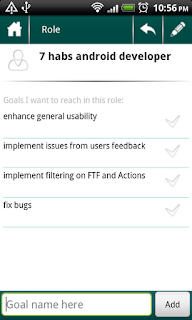With the recent update to the app, we added second shortcut to the application, the one to start the First Things First page. Some users requested to have ability to change start page, to point to FTF page. So, now you'll find 2 "My Effectiveness Habits" shortcuts on your phone, one openning the main dashboard page, the other leading straight to the FTF page.
After a bit of thinking and using, we come to conclusion that this may confuse users. So, with the next update we will probably remove the second shortcut, the FTF one. Instead, we will add a widget shortcut, with the same functionality: to open FTF page directly from the desktop.
Update: second shortcut made it impossible to start the app from the market, so we removed it. For going directly to FTF, we'll add a widget-shortcut.
After a bit of thinking and using, we come to conclusion that this may confuse users. So, with the next update we will probably remove the second shortcut, the FTF one. Instead, we will add a widget shortcut, with the same functionality: to open FTF page directly from the desktop.
Update: second shortcut made it impossible to start the app from the market, so we removed it. For going directly to FTF, we'll add a widget-shortcut.