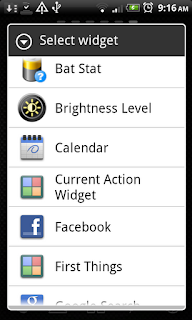In this series of posts, I want to share how do I use the Habits app in my everyday life. I will describe the steps I make, features I use, what I like and what I don't like, ideas about what needs to be done.
First of all, I go with My Mission statement. As said in the book, a Mission statement is a Constitution. A constitution is a basis for all the laws in a country. Similarly, My Mission statement is something that will lead me in my goals and actions, will create rules and boundaries for defining and executing them. It is what I want about my life flow, what I see myself, what I value. Idea (if you can say idea of an axiomatic substance) is to visualize what you want to be and what you want to do. Thinking of and writing it helps you better identify your principles, which in turn helps you better define your mission.
What about you - do you have your mission statement written? How often do you read it, review it? What do you want to add/modify/improve about this page?
How do I start?
First of all, I go with My Mission statement. As said in the book, a Mission statement is a Constitution. A constitution is a basis for all the laws in a country. Similarly, My Mission statement is something that will lead me in my goals and actions, will create rules and boundaries for defining and executing them. It is what I want about my life flow, what I see myself, what I value. Idea (if you can say idea of an axiomatic substance) is to visualize what you want to be and what you want to do. Thinking of and writing it helps you better identify your principles, which in turn helps you better define your mission.
My current mission statement differs from the first version, probably almost fully, if considering the text. I don't even remember the words I wrote the first time. Because I come back to it time to time, modify it. It evolves as evolve thoughts in my mind. I don't mean that my life vision and phylosophy change drastically - most of us think basically of similar things - happiness, health, wealth, etc. It's just the shapes these wishes are expressed by change. So change the statements in my mission statement.
I enter my statement. Return to read it time to time. Modify it a bit. The program is very convenient for this - just 2 clicks to read, write, read again. Usually, I return to it once in one-two day, sometimes more often, sometimes less.
We understand that not all people are ready to share their statement with others, so we added possibility to protect this page by a password. Similar protection exists for the whole app itself. To use it:
We understand that not all people are ready to share their statement with others, so we added possibility to protect this page by a password. Similar protection exists for the whole app itself. To use it:
1. Open "My Mission" page
2. Menu
3. Protect with Password.
Resetting is similar.
What about you - do you have your mission statement written? How often do you read it, review it? What do you want to add/modify/improve about this page?