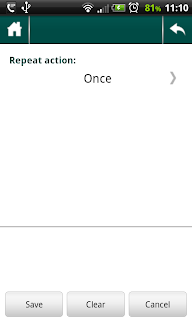First, we've done some modification to the Action page. We've moved some of the elements from this page to a secondary screen, which is opened by pressing a special square button in the lower right corner:
We are thinking of moving some more stuff to the right, so, if you think you'd need that additional space, too, let us know we are on the same page.
We've also changed the icons to the new ones, to look more plain.
Next, on the secondary screen, where the items have been moved, we have put everything in a separate panel, with clear title and controls. One small and simple improvement made the usability of this screen much more better: instead of letting user click just the required control as the button, we've made the whole panel clickable - this makes using the app much more pleasant.
All the functionality previously associated with these moved items (like click on goal to go to goal or long-click on it to change) is kept functional.


We've used same approach on the main screen's Today/Tomorrow buttons, on Goal's Progress panel and some other buttons, so you'll have to notice and like it pretty soon.
Another notable improvement is the ability to mark the action Done/Un-done by swiping right-left on the Week Plan page. This way you can 'finish' an action without opening the action itself.
There are other changes that we won't mention just to keep this post short. Also, we uploaded a broken .apk (application) to the Play Store and noticed that after it had been published. Sorry, if you caught that version - we've uploaded the fixed one as quickly as possible.