Note: This is a new functionality. It is still in beta (beta functionality in a beta app - this should show how unstable it is ), so there might be errors or discrepancies - please, backup before updating. We are also very grateful if you write us about errors, misunderstandings, etc. Also, we're not 100% sure that the logic we're implementing is what is expected, so any suggestions are welcome, too.
The problem is that actions in our application are a bit different from usual todos in other apps - they are tied to goals and roles and they are assigned to days. Because week day logic has been in the application from the beginning, we had to align new recurrence functionality with the old weekday functionality. We are in the process of creating general logic for the recurrence and weekday assignment now, part of the work is presented in the latest update.
Just to give you a glance on the problem being solved, let's say we have an action assigned to the weekday "Wednesday". Now, you go and set recurrence of this action to "Once a day". So, the action must be shown everyday on the WeekPlan and at the same time it has a weekday set. We can go on with the decision to count recurrence of a higher priority and ignore weekday if recurrence is set to "everyday". But, what if you set recurrence to "Once a month" and select to do it every month on 22nd day. The question again - under which day should we show it now on the weekday?
Below are some screenshots of the Action page and Recurrence setting page. It will definitely change in the next updates, since what we have there now is not how we wanted it to be, it's rather just a working prototype to be able to use and test new functions.
1. You can set recurrence by openning the dedicated page by clicking on the round arrows icon:
2. Initial view of the page. Choose recurrence by clicking on the text-button "Once":
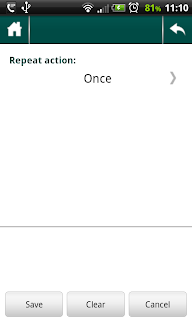
3. Currently 3 types of recurrencies are supported:
Once - one-time action (default, no recurrence);
Once a day - every day action;
Once a week - every week action, you have to choose which weekday to repeat action on;
Once a month - have to choose day of month.
4. After recurrence is set, icon changes from grey to black:
The problem is that actions in our application are a bit different from usual todos in other apps - they are tied to goals and roles and they are assigned to days. Because week day logic has been in the application from the beginning, we had to align new recurrence functionality with the old weekday functionality. We are in the process of creating general logic for the recurrence and weekday assignment now, part of the work is presented in the latest update.
Just to give you a glance on the problem being solved, let's say we have an action assigned to the weekday "Wednesday". Now, you go and set recurrence of this action to "Once a day". So, the action must be shown everyday on the WeekPlan and at the same time it has a weekday set. We can go on with the decision to count recurrence of a higher priority and ignore weekday if recurrence is set to "everyday". But, what if you set recurrence to "Once a month" and select to do it every month on 22nd day. The question again - under which day should we show it now on the weekday?
The logic we're trying to follow for recurrences is as follows:
1. No recurrence, no weekday set - Action is shown in the Unset section of the WeekPlan.
2. Recurrence exists and set to Once. No weekday - same as above, unset section.
3. Recurrence exists and set to Once. Weekday is set - action is shown once on the WeekPlan.
4. Recurrence is Once a day - action is shown for every day in the WeekPlan.
5. Recurrence is Once a week - action is shown for the week day chosen. e.g., Monday
6. Recurrence is Once a Month - action is shown on the day selected. E.g., 20th of each month.
7. When you do ( = set as done) recurring action for a concrete day, only that day's recurrence is counted as done. E.g., every day action done yesterday is shown as crossed, not done today - shown as usual.
8. Deleting a recurring action deletes all the instances, with the recurrence history. - This might be subject to change, we (meaning we and you :) ) have to think about it.
Below are some screenshots of the Action page and Recurrence setting page. It will definitely change in the next updates, since what we have there now is not how we wanted it to be, it's rather just a working prototype to be able to use and test new functions.
1. You can set recurrence by openning the dedicated page by clicking on the round arrows icon:
2. Initial view of the page. Choose recurrence by clicking on the text-button "Once":
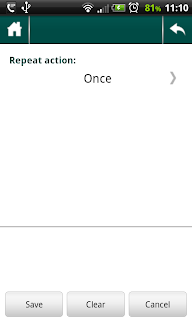
3. Currently 3 types of recurrencies are supported:
Once - one-time action (default, no recurrence);
Once a day - every day action;
Once a week - every week action, you have to choose which weekday to repeat action on;
Once a month - have to choose day of month.
4. After recurrence is set, icon changes from grey to black:
And, as always, there are some nuances:
1. Choosing monthday is very simple and doesn't take into account amount of days in a month - will be improved.
2. Interesting side-effect of using week-plan: if it is a sunday and you look at the tomorrow's action count on the main page - it will show count for tomorrow, i.e., next monday. BUT, if you open the weekplan, you'll see actions of the previous monday there :). It looks like a bug, but it actually is not really - it is a real side-effect of using such WeekPlan system. If (or when) we move to more calendar-style WeekPlan showing, this should get fixed.
3. some other (they just MUST be there :-D) which we either don't remember (after sleepless nights implementing the recurrence :) or have not come around yet.





