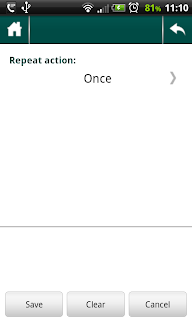We've just rolled out a new update with some enhancements to the recurrence functionality and some fixes and improvements. As usual, please, backup before updating.
Before I go on with describing the update I want to thank those who sent error reports, wrote us emails on few bugs we'd introduced before. They would have gone un-noticed if not you - thanks a lot! And, big thank you to those who send and write feedback here - for your suggestions on how to improve the app and new cool features to add.
As the result of such feedback, we've added an "All" button to the My Influence page. Now initially all your concerns are shown when this button is selected. By clicking on the Concern or Influence button you can see only concerns or influences. This filtering was suggested by Lennart. Thanks, Lennart :)
Here, I must (I just must, to free up my mind :-D) make a small note, that recurring actions bring tons of additional complexity into the app. That complexity not only comes in the form of technical implementation, but also in the app logic. For example, what do we have to do when we have a goal with a recurring action and we mark this goal as reached, then use "delete reached goals" functionality? Should we delete the action even if it's not marked as done today? Such questions arose during the whole process of implementing, and we're actually not sure everything is smooth in the logic, but we wanted to share the update so much, that we did it today, crossing our fingers :).
Now let me describe the functions. After adding initial recurrences, we (me, particularly) started using it actively. And almost immediately found out that we had missed important type of recurring actions - those to divide the actions into ones I do on weekdays and weekends. We've started working on them and were almost ready to deploy them just few days after first recurrences that we found out some nuances in using such actions. Nuances made up the next part of development and today we deployed following new functionality.
The new recurrence types are:
Every weekday recurring action is an action which is only actual for every weekday out there. That is, for Monday-Friday.
Every weekend day recurring action is active for Saturday and Sunday, only.
Once until done - this is my favourite recurrence. I call it Today action. It is also known as Sliding action. The idea is, as always, quite simple - this type of action is shown for today. Until you check it as done. So it kinda slides from Monday to Tuesday, from Tuesday to Wendsday, etc. Until you check it as done. I think, pretty cool :).
One more problem with recurrence we tried to solve - do the actions have to repeat forever? Is there a way to say it not to continue? One way was to delete the action, but then you wouldn't see them on screen. So, we've added a "Stop" button on the recurrence setup page. If you stop recurrence, it won't repeat anymore, starting from tomorrow. Why not from today? We don't know, just decided to try. If you find it more convenient to stop showing it from today, tell us (and don't forget to tell why you think so, to be more convinsing :)
That seems like all, if I remember anything, will add to this post. And your feedback is warmly welcomed!
Before I go on with describing the update I want to thank those who sent error reports, wrote us emails on few bugs we'd introduced before. They would have gone un-noticed if not you - thanks a lot! And, big thank you to those who send and write feedback here - for your suggestions on how to improve the app and new cool features to add.
As the result of such feedback, we've added an "All" button to the My Influence page. Now initially all your concerns are shown when this button is selected. By clicking on the Concern or Influence button you can see only concerns or influences. This filtering was suggested by Lennart. Thanks, Lennart :)
Here, I must (I just must, to free up my mind :-D) make a small note, that recurring actions bring tons of additional complexity into the app. That complexity not only comes in the form of technical implementation, but also in the app logic. For example, what do we have to do when we have a goal with a recurring action and we mark this goal as reached, then use "delete reached goals" functionality? Should we delete the action even if it's not marked as done today? Such questions arose during the whole process of implementing, and we're actually not sure everything is smooth in the logic, but we wanted to share the update so much, that we did it today, crossing our fingers :).
Now let me describe the functions. After adding initial recurrences, we (me, particularly) started using it actively. And almost immediately found out that we had missed important type of recurring actions - those to divide the actions into ones I do on weekdays and weekends. We've started working on them and were almost ready to deploy them just few days after first recurrences that we found out some nuances in using such actions. Nuances made up the next part of development and today we deployed following new functionality.
The new recurrence types are:
Every weekday recurring action is an action which is only actual for every weekday out there. That is, for Monday-Friday.
Every weekend day recurring action is active for Saturday and Sunday, only.
Once until done - this is my favourite recurrence. I call it Today action. It is also known as Sliding action. The idea is, as always, quite simple - this type of action is shown for today. Until you check it as done. So it kinda slides from Monday to Tuesday, from Tuesday to Wendsday, etc. Until you check it as done. I think, pretty cool :).
One more problem with recurrence we tried to solve - do the actions have to repeat forever? Is there a way to say it not to continue? One way was to delete the action, but then you wouldn't see them on screen. So, we've added a "Stop" button on the recurrence setup page. If you stop recurrence, it won't repeat anymore, starting from tomorrow. Why not from today? We don't know, just decided to try. If you find it more convenient to stop showing it from today, tell us (and don't forget to tell why you think so, to be more convinsing :)
That seems like all, if I remember anything, will add to this post. And your feedback is warmly welcomed!